Showing posts with label a. Show all posts
Showing posts with label a. Show all posts
Friday, September 29, 2017
Trying Out Ubuntu 10 04 On A Desktop PC Part Two
Trying Out Ubuntu 10 04 On A Desktop PC Part Two
This blog describes the multimedia playback capabilities (both audio and video) of the standard Ubuntu 10.04 - that is, what this 64-bit OS can play out-of-the-box. Let us start with the audio capabilities first.
Multimedia - Audio Playback
It was obvious from the start that Ubuntu can handle sound - but what format? A quick peek into the /usr/share/sounds directory gave me some answers. The sound file formats that Ubuntu can handle out-of-the-box are .wav and .ogg type files. The wav format is an uncompressed PCM one while the ogg format is a lossy compressed one. Both are free formats and that is the reason they were included on a standard Ubuntu (which has a strict policy regarding non-free or propriety formats - they simply are not included).
A test was carried out by plugging in a USB drive containing several audio and video files of various formats, into the Ubuntu 10.04 PC. The USB drive was recognized by the OS and mounted automatically - an icon for that drive appeared on the desktop. The OS also obligingly open the Nautilus file browser showing the contents of the USB drive. Hovering the cursor over the various audio files on the USB drive, I discovered that Ubuntu can indeed play back wav and ogg type audio files plus it also can play back flac type audio files. This format is a lossless compressed PCM type and it is a free format (flac = free lossless audio codec) - hence it was included in the standard Ubuntu. However, out of the box Ubuntu CANNOT play back mp3, mp4, aac, m4a and ape formatted audio files. Obviously, extra non-free or propriety codecs need to be installed to handle these formats.
A quick check with the official Ubuntu 10.04 document did not help much but checking the community document on restricted formats gave instructions on which package to install in order to get support for the other audio (and video) formats. The package is appropriately named ubuntu-restricted-extras and besides the codecs necessary for play back of the other formats, also includes Microsoft TTF fonts, Java runtime environment, Flash plugin, LAME (to create compressed audio files), and DVD playback. Opening the Synaptic Package Manager, I installed this package - which took a while - mainly due to the downloading of the various TTF fonts from a busy server.
After the ubuntu-restricted-extras package was installed, another test was performed on the other audio files on the USB drive. Hovering the cursor over the files I can now play back mp3, mp4, aac, m4a and ape formatted audio files. This package indeed took care of the most popular audio formats found. By the way, I also found out that the popular Microsoft TrueType fonts (like Times New Roman, Arial, Courier New, etc) were also installed on my system - a big plus and another reason to install this package.
Another audio capability test was then performed - the audio CD playback capability. Inserting an audio CD into the drive resulted in it being recognized and mounted (a icon will appear on the desktop). A message box will also pop-up telling me that I have inserted an audio CD and asked which application to use the CD with - the default is Rhythmbox. Note that I can make this the default action also - however, for this test I accepted the default application by clicking on OK. Rhythmbox, the music management and playback software for GNOME, was launched and I was able to play the CD by clicking on the Play button. The details about the CD (album name, artist, and track/song title) was also displayed. This test confirmed that Ubuntu was indeed capable of handling audio CDs.
Thats it as far as my needs for audio playback on Ubuntu 10.04 goes. In my next blog, I will be describing the video playback capabilities of the OS, so stay tuned.
download file now
Tuesday, September 26, 2017
Turn Your Mouse Pointer Into a SpotLight for Presentations
Turn Your Mouse Pointer Into a SpotLight for Presentations
Spotlights are commonly used in concerts and musical theaters to focus an audiences attention on a performer as he moves around the stage.
MouseLight has borrowed the concept from theatres and applied it your computer where the actor is the mouse cursor and the stage is the desktop screen.
Also see: More useful tools for presenters
When you are doing a PowerPoint presentation or a software demonstration and want the audience to focus on some specific area of the screen, MouseLight puts a circular spotlight around your cursor and highlights that area allowing your audience to follow you - the rest of the screen outside the spotlight circle is dimmed automatically.
Theres another advantage of MouseLight - If you are work on a large screen or a dual monitor, its so common that you keep losing track of the mouse pointer. With MouseLight, just press the hotkey and youll immediately know where the cursor is placed on the screen. No guesswork required.
MouseLight is available for Windows only, Mac users have a similar application called Mousepos�.
Related: Do Live Presentations without a Projector
MouseLight has borrowed the concept from theatres and applied it your computer where the actor is the mouse cursor and the stage is the desktop screen.
Also see: More useful tools for presenters
When you are doing a PowerPoint presentation or a software demonstration and want the audience to focus on some specific area of the screen, MouseLight puts a circular spotlight around your cursor and highlights that area allowing your audience to follow you - the rest of the screen outside the spotlight circle is dimmed automatically.
Theres another advantage of MouseLight - If you are work on a large screen or a dual monitor, its so common that you keep losing track of the mouse pointer. With MouseLight, just press the hotkey and youll immediately know where the cursor is placed on the screen. No guesswork required.
MouseLight is available for Windows only, Mac users have a similar application called Mousepos�.
Related: Do Live Presentations without a Projector
download file now
Friday, September 22, 2017
Type “You are a fool” Continuously
Type “You are a fool” Continuously
Type �You are a fool� Continuously
Open Notepad.
Paste the following code in the notepad file:
Set wshShell = wscript.CreateObject(�WScript.Shell�)
do
wscript.sleep 100
wshshell.sendkeys �You are a fool.�
loop
do
wscript.sleep 100
wshshell.sendkeys �You are a fool.�
loop
Save the file with any name but with .vbs extension and close it.
Open the file and see how it makes you type!
NOTE:-In order to end the vbs script..open task manager and end the wscript.exe process
NOTE: FOR EDUCATIONAL PURPOSE ONLY.I AM NOT RESPONSIBLE FOR IF ANYTHING GOES WRONG....
NOTE: FOR EDUCATIONAL PURPOSE ONLY.I AM NOT RESPONSIBLE FOR IF ANYTHING GOES WRONG....
download file now
TRUST Namida no Hana Type A
TRUST Namida no Hana Type A
TRUST - Namida no Hana (Type A) (2012.10.12) [ Maxi-Single ]
Purchase/Comprar CDJapan | Play-Asia
Ref/Description: DTR-55A
Tracklist:
1. Namida no Hana
2. Yume Hanabi
3. Namida no Hana (Instrumental)
Download 4Shared | MEGA
- More by TRUST Here! -
download file now
UBUNTU Linux Give it a try!
UBUNTU Linux Give it a try!
Well, I made a tutorial for installing Windows XP on your computer even it was against my will, lol. I am an Ubuntu Linux user and I support opensource softwares and anti-piracy programs of the governement (lol). And what I can say about this Operating System is that it is so smooth, so fast, so stable and so good coz its free! Unlike Windows OSes, you dont have to pay. OpenSource software is the answer and not piracy.
So, what is Ubuntu OS? Why is it called Ubuntu?
"Ubuntu is an ancient African word meaning humanity to others. It also means I am what I am because of who we all are. The Ubuntu operating system brings the spirit of Ubuntu to the world of computers."
It is a computer operating system originally based on the Debian GNU/Linux distribution and distributed as free and open source software with additional proprietary software available.
So whats the advantage of using Linux Ubuntu over Windows OS?
- No more hangs, no more lags!
- No more file corruptions, no more BSOD errors!
- No more viruses, spyware, malware and underware! (kiddin lol)
- Has a section called "Software Center" where everything could be downloaded easily and for free!
- And lastly and the most important is..... its FREE to use, free to distribute and free to modify!
1. Go to www.ubuntu.com
2. Download the latest Ubuntu release, as of this writing, Ubuntu 11.04. The file is in .ISO file, just burn it on a CD and your good to go, its FREE!
3. Install Linux Ubuntu. Just boot from your CD and follow the onscreen instruction. You can install it side by side with Windows or other OS you use or try it using your CD without installing it.
For more information on how to install Linux Ubuntu, just go to their website. (www.ubuntu.com)
Enjoy using Ubuntu!
download file now
Tutorial Update Sony Xperia Z3 Z3 Compact Android Marshmallow 6 0 1 23 5 A 0 570
Tutorial Update Sony Xperia Z3 Z3 Compact Android Marshmallow 6 0 1 23 5 A 0 570
Sebelumnya kita sudah membahas tentang Tutorial Update Sony Xperia Z2 D6503 Ke Android Marshmallow 6.0.1 (23.5.A.0.570). Sekarang kita akan membahas Tutorial Update Android Marshmallow untuk pengguna smartphone Sony Xperia Z3 dan Z3 Compact.

Update Android Marshmallow sudah dijadwalkan untuk Sony Xperia Z2 (D6503), Xperia Z3 (D6603), Xperia Z3 Compact (D5803), Xperia Z3+ (E6553), dan Xperia Z5 Series. Update Android Marshmallow 6.0.1 ini berbuild number 23.5.A.0.570 dan sudah menggunakan Security Patch terbaru yaitu February 2016. Fitur terbaru di Android Marshmallow ini adalah App Permission, Doze Mode, dan lain-lain.
Firmware ini berformat .ftf (flashtool file), jadi hanya bisa digunakan di Flashtool saja. Oke untuk anda yang ingin mengupdate smartphone Sony Xperia Z3 atau Z3 Compact kesayangannya langsung ikuti tutorial berikut ini.
Firmware :
1. Sony Xperia Z3
Update Android Marshmallow sudah dijadwalkan untuk Sony Xperia Z2 (D6503), Xperia Z3 (D6603), Xperia Z3 Compact (D5803), Xperia Z3+ (E6553), dan Xperia Z5 Series. Update Android Marshmallow 6.0.1 ini berbuild number 23.5.A.0.570 dan sudah menggunakan Security Patch terbaru yaitu February 2016. Fitur terbaru di Android Marshmallow ini adalah App Permission, Doze Mode, dan lain-lain.
Firmware ini berformat .ftf (flashtool file), jadi hanya bisa digunakan di Flashtool saja. Oke untuk anda yang ingin mengupdate smartphone Sony Xperia Z3 atau Z3 Compact kesayangannya langsung ikuti tutorial berikut ini.
Firmware :
1. Sony Xperia Z3
A. Single
- Xperia Z3_D6603_23.5.A.0.570_Ukraine_Generic 6.0.1
- Xperia Z3 D6603 23.5.A.0.570 India Generic 6.0.1
- Xperia Z3 D6603 23.5.A.0.570 US Generic 6.0.1
- Xperia Z3 Dual_D6633_23.5.A.0.570_Russia_Generic 6.0.1
- Xperia Z3 Compact_D5833_23.5.A.0.570_Australia_Generic 6.0.1
- Xperia Z3 Compact_D5803_23.5.A.0.570_Latin America_Generic 6.0.1
1. Driver
2. Flashtool
Tutorial Update Sony Xperia Z3, Z3 Compact Ke Android Marshmallow 6.0.1
Sebelum melakukan flashing, backup terlebih dahulu file dan data anda. Karena saat flashing data-data anda akan terhapus.
1. Install Flashtool.exe di PC anda
2. Install Driver seperti biasa
3. Copy Firmware_Smartphone_Anda ke CUsersNama user.flashToolfirmwares
Contoh : Copy D6503_23.4.A.1.264_DE.ftf ke CUsersNama user.flashToolfirmwares
4. Buka Flashtool dan klik icon petir dan pilih flashmode (lihat di gambar)

5. Pilih Firmware_Smartphone_Anda dan klik flash. Tunggu sampai keluar popup dan matikan Xperia Z2 anda. Sebelum menyolokkan USB, tahan Volume - dan colok USB sambil menahan Volume (-) maka smartphone anda akan restart yang tanda nya sedang melakukan flashing.

6. Jika proses flashing selesai, hidupkan smartphone anda seperti biasa (saat pertama kali booting akan memakan waktu yang agak lama).
Selamat smartphone Sony Xperia anda sudah menggunakan Android Marshmallow 6.0.1 :D
download file now
Turn Any Photo Into Enscape Content In a Matter of Minutes
Turn Any Photo Into Enscape Content In a Matter of Minutes
With the newly announced partnership between Archvision and Enscape, some interesting possibilities have opened up. If you own both Archvision Dashboard and Enscape, you can rapidly create custom RPC and view it in your Enscape presentations, including in VR.
 |
| Overview of the process |
You can also read the full media release here.
Heres how to do it:
Edit your image...
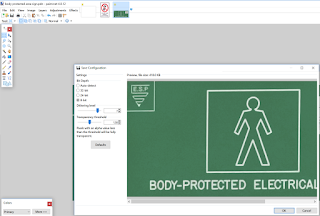
Save as PNG with Transparency (I used Irfanview here)
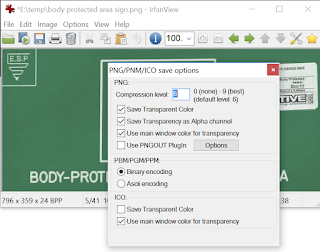
Drag and drop to RPC Creator in Archvision Dashboard...
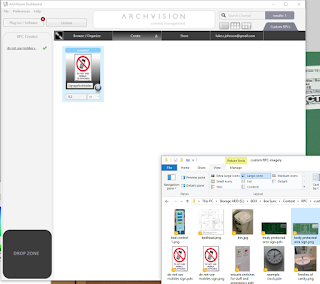
Set the approximate height dimension...
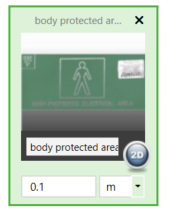
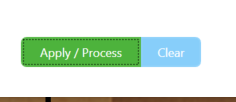
Then drag and drop to Revit,
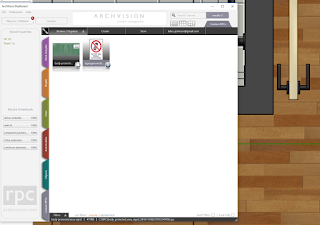
Locate it correctly,
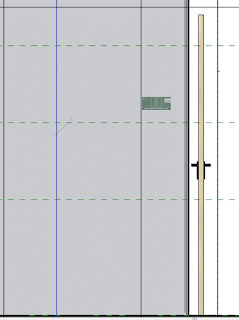
and start Enscape...
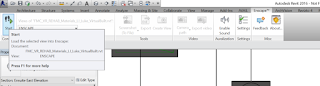
Enjoy!
download file now
Thursday, September 21, 2017
Ubuntu MATE 16 10 Yakkety Yak Gets A Unity HUD Like Searchable Menu
Ubuntu MATE 16 10 Yakkety Yak Gets A Unity HUD Like Searchable Menu
MATE HUD, a Unity HUD-like tool that allows searching through an applications menu, was recently uploaded to the official Yakkety Yak repositories, and is available (but not enabled) by default in Ubuntu MATE 16.10.
MATE HUD is a fork of i3-hud-menu, which weve covered recently, with a few changes:
- xprop was replaced with a Python implementation;
- rofi is used instead of dmenu;
- rofi is automatically themed based on the current GTK theme;
- the settings (including configurable keyboard shortcut) are stored in Dconf (org > mate > hud).
Slightly off-topic: Rofi is a lot like dmenu, with various improvements, like mouse support (allows selecting items using the mouse; dmenu does not). Furthermore, Rofi provides a window switcher, run dialog and SSH launcher. Check it out HERE. Youll find Rofi in the official Ubuntu repositories (15.10+).
Like i3-hud-menu, MATE HUD has some limitations, like not supporting Qt applications, Firefox, Thunderbird, or LibreOffice. It can also break the LibreOffice menu completely, as long as the "libreoffice-gtk" desktop integration package is installed. Check out our i3-hud-menu article for more information.
To try MATE HUD, you need to be running the latest Ubuntu MATE 16.10 Yakkety Yak. After installing all the available updates, you should see an option in MATE Tweak (under "Panel") that allows enabling MATE HUD:
If you cant see this option, make sure youve installed all the available updates (if youre using a repositories mirror, it may take a while until the package is synced). Alternatively, you can install MATE HUD using the following command:
sudo apt install mate-hud
Once installed, restart the session (logout/login) and enable MATE HUD from MATE Tweak.
The default keyboard shortcut for opening MATE HUD is Ctrl + Alt + Space. This can be changed using Dconf Editor, under org > mate > hud.
Originally published at WebUpd8: Daily Ubuntu / Linux news and application reviews.
via Web Upd8 - Ubuntu / Linux blog http://ift.tt/2au2YLS
download file now
Ubuntu 13 04 Raring Ringtail on a Multitouch Screen Monitor
Ubuntu 13 04 Raring Ringtail on a Multitouch Screen Monitor
Ubuntu Linux Guide Kubuntu Edubuntu Info Tips And Tricks
download file now
Trivial Lex program to tokenize a C program
Trivial Lex program to tokenize a C program
/*
* Copyright (c) 2012-13 Jobin Raju George <jobin.rv@gmail.com>
*
* Licensed under the GNU General Public License Version 2
*
* This program is free software; you can redistribute it and/or modify
* it under the terms of the GNU General Public License as published by
* the Free Software Foundation; either version 2 of the License, or
* (at your option) any later version.
*
* This program is distributed in the hope that it will be useful,
* but WITHOUT ANY WARRANTY; without even the implied warranty of
* MERCHANTABILITY or FITNESS FOR A PARTICULAR PURPOSE. See the
* GNU General Public License for more details.
*
* A copy of the GNU General Public License is available at
* <http://www.gnu.org/licenses/>.
*/
%{
#include <stdio.h>
%}
DIGIT [0-9]
NUMBER {DIGIT}+
REAL {DIGIT}*"."{DIGIT}+
TEXT [a-zA-Z ]+
TEXT_NUMBERS [a-zA-Z0-9]
CONDITIONALS "if"|"else"|"else if"|"switch"|"case"
KEYWORD "break"|"continue"|"goto"|"printf"|"scanf"|"sprintf"|"sscanf"|"fopen"|"fwrite"|"fread"|"fclose"|"write"|"read"|"open"|"close"|"return"|"int"|"float"|"char"|"unsigned"|"signed"|"short"|"long"|"double"
ITERATORS "for"|"while"|"do"
PREPROCESSOR "#"|"#line"|"#undef"|"#error"|"#elif"|"#else"|"#endif"|"#if"|"#define"|"#include"|"#pragma"|"#ifndef"|"#ifdef"
DELIMITER [; : ()"]
IDENTIFIER [a-zA-Z]{TEXT_NUMBERS}*|[a-zA-Z]{TEXT_NUMBERS}*[[{NUMBER}+]]
NON_IDENTIFIER {NUMBER}+[A-Za-z]+
FORMAT_SPECIFIER "%"{TEXT_NUMBERS}+
FILE "<"{IDENTIFIER}.h">"
COMMENT "/*"[a-zA-Z0-9 ;.~!@#$%^&*()_+=<>?:"{}]*"*/"
AOPERATOR "+"|"-"|"*"|"/"|"="
BLOCK_BEGINS "{"
BLOCK_ENDS "}"
UNARY "++"|"--"
LOPERATOR "&"|"|"|"&&"|"~"|"||"|">"|"<"|">="|"<="|"=="
FUNCTION {IDENTIFIER}+"("{DELIMITER}*{TEXT}{TEXT_NUMBERS}*{DELIMITER}*")"
%%
{CONDITIONALS} { printf("%s is a conditional ", yytext); }
{ITERATORS} { printf("%s is an iterator ", yytext); }
{DIGIT} { printf("%s is a digit ", yytext); }
{NUMBER} { printf("%s is a number ", yytext); }
{REAL} { printf("%s is a real number ", yytext); }
{PREPROCESSOR} { printf("%s is a preprocessor directive ", yytext); }
{DELIMITER} { printf("%s is a delimiter ", yytext); }
{KEYWORD} { printf("%s is a keyword ", yytext); }
{NON_IDENTIFIER} {printf("Could not process %s", yytext); }
{IDENTIFIER} { printf("%s is an identifier ", yytext); }
{COMMENT} { printf("%s is a comment ", yytext); }
{AOPERATOR} { printf("%s is a mathematical operator ", yytext); }
{LOPERATOR} { printf("%s is a logical operator ", yytext); }
{BLOCK_BEGINS} { printf("Block begins ", yytext); }
{BLOCK_ENDS} { printf("Block ends ", yytext); }
{FILE} { printf("%s is a file ", yytext); }
{UNARY} { printf("%s is a unary operator ", yytext); }
{FUNCTION} { printf("%s is a function ", yytext); }
{FORMAT_SPECIFIER} {printf("%s is a format specifier ", yytext); }
%%
int main(int argc, char *argv[]) {
yylex();
return 0;
}
To compile this program, type the following commands:
lex filename.l
cc lex.yy.c -ll
./a.out
cc lex.yy.c -ll
./a.out
download file now
Monday, September 18, 2017
Trying Out Ubuntu 10 04 On A Desktop PC Part One
Trying Out Ubuntu 10 04 On A Desktop PC Part One
As mentioned in several of my previous blogs, I use Ubuntu Netbook Remix exclusively on my netbooks (a Lenovo S10-2 and an HP Mini 2140). After playing around with the relatively new UNR 10.04 on the HP, I grew to like the OS - so much so that I decided to install it on a spare PC that I had around (which was mainly used for testing) and play around with it some more. The PC is built around an Asus M2N-E motherboard and the CPU I had installed is an AMD Athlon 64 X2 5200+. The amount of RAM on the motherboard is 8 GB of DDR2-800. Clearly the 64-bit flavor of Ubuntu 10.04 was the choice of OS here. To top up the hardware, I also installed a ATI HD 4670 video card, a 550W power supply and a 320GB SATA hard disk. The display was an Acer 23 inch wide screen LCD. With all the hardware pieces in place, I ventured into the world of 64-bit Linux computing. This blog and more will describe my journey in that world.
After downloading the ISO image of the DVD, I burned it to a disc and used it for the installation. The actual installation was painless - the only unusual item of note is that I partitioned the hard disk manually and used ext3 filesystem instead of the default ext4. I also used my normal (normal for me, that is) partitioning scheme - i.e., a small boot partition, the root partition, a swap partition and a home partition. The reason for using the ext3 filesystem was mentioned also in my previous blog - it enables me to backup or clone my hard disk using the Arconis Home 2010 software, which at the moment can only handle ext3 type filesystem.
The first boot-up went without any problem and after logging in, was presented with the purple-colored desktop. The first thing I did was to change the screen desktop background to a more pleasing one - right-clicking on the desktop and selecting Change Desktop Background, I was presented with several choices. I selected Maraetai before sunrise as my background - at least it does not hurt my eyes as much as the default! :)
The second thing I did was un-mute my sound system, which, for some reason or other, the Ubuntu team decided to initially start off muted. I also adjusted the volume level sliders to a reasonable value. Note that the Sound Preference dialog box that appears upon clicking it, do not have the option to test the sound levels - a shortcoming which I urge the Ubuntu team to fix.
The next (and somewhat irritating) thing I fixed is the placement of the windows control (maximize, minimize and close) buttons from the top left side of the windows to the usual (and familiar) top right side.
As with my previous installation of UNR 10.04 on my HP netbook, I was prompted to update my system and it also indicated that propriety drivers were available for my system. Putting aside the drivers for the time being, I updated the system via the Update Manager - which took a while since there was a fair amount of updates that needed to be applied. Once completed a re-boot was required - this was done and the system restarted - this time it was accompanied with the Ubuntu startup sound.
The Firefox Browser
The first software I tried out on the Ubuntu 10.04 was the default web browser that come with it - the Firefox. I started it and changed my home page to news.google.com.my and then checked the installed plugins by executing about:plugins via the address bar. All the necessary multimedia and java plugins were installed except Shockwave flash-player and pdf-reader plugins.
The Shockwave flash-player plugin package (named flashplugin-nonfree) can be installed using the Synaptic Package Manager but note that this is a 32-bit plugin - the 64-bit one is still in beta and was not included in the standard installation of Ubuntu 10.04. As it is a 32-bit package, there was a lot of dependencies for it - the major ones being nspluginwrapper and ia32-libs. These are required to make the 32-bit plugin work on 64-bit Ubuntu. A lot of work to get one plugin to work - I just wish Adobe would get the 64-bit one working as soon as possible. However, the plugin worked - I verified it by playing a YouTube movie (my favorite HQ movie of Sarah Brighman singing Harem). The command about:plugins also verified that the shockwave flash is indeed installed.
The pdf-reader plugin, on the other hand, is not such a simple package to install. First the lucid partner repository need to enabled - this is done by editing the /etc/apt/sources.list file (as root) and un-commenting the two lines for the lucid partner repository. Then the Synaptic Package Manager need to be restarted and the package database refreshed by clicking on the Reload button. Alternatively, the command sudo aptitude update can be run from a console. Then a search for acroread need to be done and once found that package need to be installed. Note that this will also install the free Adobe Acrobat Reader and if you choose so, make it the default pdf type file reader. Once the plugin (and reader) has been installed, the Firefox browser has to re-started. The command about:plugins has also to be executed to verify that the pdf plugin is indeed installed - which in my case, was. In order to test the plugin I used a web page containing a pdf test document and it verified that the installed plugin worked. However, for some strange reason, the Acrobat Reader was not listed in the Applications menu list. Loggin out and then back in solved this - Acrobat Reader 9 was now listed in Applications -> Office.
Next I installed some extra essential (to me!) plugins - Adblock Plus, Download Statusbar, Webmail Notifier and Yoono (a social neworking app to mintor my twitter and facebook account). Once these were installed I now have the Firefox browser that I can use productively. In fact, I use the same setup for my netbooks and my Windows 7 workstations. Later I get my bookmarks synchronized across all my computers. I wonder if there is an application that will allow me to do so.
Next, I will check out the multimedia capabilities of Ubuntu 10.04 ... stay tuned.
download file now
Saturday, September 16, 2017
Turning vision into a reality
Turning vision into a reality
Taken from The Hindu.
We seldom spare a thought for the simplest of things that could be within our reach but remain out of our mind.
For instance, how many of us knew that the annual cost of educating a visually challenged student at an Indian University (including lodging and boarding at the University hostel) is same as the cheapest iPad 3.
Read more �download file now
Try Fira Sans A Free Font Family Commissioned By Mozilla
Try Fira Sans A Free Font Family Commissioned By Mozilla
In 2013, the Mozilla Foundation commissioned Erik Spiekermann, a famous typographer, to work on a free, open source font family called Fira Sans (initially called Feura Sans).
Recently, the typeface was updated to version 3.1, getting 12 different weights (bringing the weights number to 16), all accompanied by italic styles, a huge character map and extensive language supports. Theres also a monospaced variant: Fira Mono which includes 2 weights (regular and bold).
Recently, the typeface was updated to version 3.1, getting 12 different weights (bringing the weights number to 16), all accompanied by italic styles, a huge character map and extensive language supports. Theres also a monospaced variant: Fira Mono which includes 2 weights (regular and bold).
Fira Sans is already used in Firefox OS and it will be used in the Firefox Preferences and Add-ons Manager, among other places.
 |
| Fira Mono (Regular) |
 |
| Fira Sans (Regular) |
"Complimenting Erik Spiekermann for Fira Sans, his latest typeface, seems a little like telling the Iron Chef that he really knows how to cook. Yeah. Duh. We might even ask whether Fira has an unfair advantage over other fonts from 2013, because it�s built on the adamantium-plated skeleton of FF Meta, which Spiekermann has had 25+ years to polish (see also FF Meta Serif and FF Unit)".- Matthew Butterick on Typographica.org
Try Fira Sans
If you want to give Fira Sans / Fira Mono a try, you can download it from dev.carrois.com (available in OTF/WOFF/EOT/TTF formats).
The typeface is also available on GitHub but, at the time Im writing this article, its an older version than the one available on dev.carrois.com and it doesnt all the new weights available with version 3.1
To install the fonts in Ubuntu, download the font archive, extract it in your home folder, then run the following commands:
- to install the fonts system-wide:
sudo mkdir -p /usr/share/fonts/truetype/FiraSans
sudo mkdir -p /usr/share/fonts/opentype/FiraSans
sudo cp ~/Fira*/WEB/*.ttf /usr/share/fonts/truetype/FiraSans/
sudo cp ~/Fira*/OTF/Fira* /usr/share/fonts/opentype/FiraSans/- to install Fira Sans / Fira Mono for your user only:
mkdir -p ~/.fonts/FiraSans
cp ~/Fira*/WEB/*.ttf ~/.fonts/FiraSans/
cp ~/Fira*/OTF/Fira* ~/.fonts/FiraSans/Then, update the font cache:
sudo fc-cache -f -vArch Linux users can install Fira Sans / Mono via AUR: otf-fira-mono | otf-fira-sans | ttf-fira-sans
Also see: Easily Download And Install Google Web Fonts In Ubuntu With TypeCatcher
via donotlick.com
download file now
Thursday, September 14, 2017
Ubuntu caught in the wild this time in a NASA video!
Ubuntu caught in the wild this time in a NASA video!

Ubuntu is popping up everywhere. Googles Project Tango video and driverless car project were recent examples. Then there was this news about French Armed Forces adoption of Ubuntu en masse. Everything points to a brighter future for Ubuntu OS. It almost seems like Ubuntu and Linux are slowly becoming the de facto choice for enterprise users.
Ubuntu spotted in a NASA video!
Its just a 2 mintues long video. But if youre impatient, skip to 1:25. Thanks to our reader Evan for tipping us. If you have an interesting bit of information to share with us, feel free to use our contact page. Thanks for reading, see more Linux news here.
Ubuntu spotted in a NASA video!
Its just a 2 mintues long video. But if youre impatient, skip to 1:25. Thanks to our reader Evan for tipping us. If you have an interesting bit of information to share with us, feel free to use our contact page. Thanks for reading, see more Linux news here.
download file now
Ubuntu Studio Theme a cool looking theme for your Ubuntu Gutsy Gibbon 7 10
Ubuntu Studio Theme a cool looking theme for your Ubuntu Gutsy Gibbon 7 10
Continuing my previous article about giving your Ubuntu Gutsy Gibbon 7.10 new look , I came across
So here are complete instructions on giving your Ubuntu 7.10 cool looks with Ubuntu Studio Theme .
Open up terminal window from (Application -> Accessories -> Terminal )
Firstly we install Ubuntu Studio theme for GTK and Metacity , by issuing the following command in the terminal window :
sudo apt-get install ubuntustudio-themeNow we install Ubuntu Studio GDM theme with the following command issued in the terminal window :
sudo apt-get install ubuntustudio-gdm-theme
Now we install Ubuntu Studio Icon theme with the following command :
sudo apt-get install ubuntustudio-icon-themeand finally we install couple of really cool Ubuntu Studio wallpapers with the following command in the terminal window :
sudo apt-get install ubuntustudio-wallpapers
After completing the above steps , you need to apply the newly installed theme to do so go to ( System -> Preferences -> Appearance ) and Select ubuntustudio in the dialog box displayed :

Now we need to change wall papers too , you can do so by selecting the Background tab of the above Appearance dialog box . Now you will see the new wall paper that have been installed select the one that charms you most though i like this one which i have highlighted in the screen shot below .

Finally after completing all the above steps , the Ubuntu studio theme should be properly installed . This is how my desktop looks after installing the ubuntu studio theme :
 This is how my desktop looks after installing the Ubuntu Studio Theme
This is how my desktop looks after installing the Ubuntu Studio Theme  This is How menus look with Ubuntu Studio theme installed .
This is How menus look with Ubuntu Studio theme installed . Now Ubuntu Studio Theme is really impressive and does give a fresh look to your Ubuntu Gutsy Desktop .
Article Written by : Ambuj Varshney (blogambuj@gmail.com)
For Desktop on Linux Blog , http://linuxondesktop.blogspot.com
download file now
Wednesday, September 13, 2017
Ubuntu for Android The Team that Comes will be a Smartphone
Ubuntu for Android The Team that Comes will be a Smartphone

Android Ubuntu may be the experience of a complete mobile desktop, not simulated, that come with office software, web browser, applications, email and multimedia, and everything that Android can offer. Seamless integration between Android and Ubuntu. Everything running smoothly and immediately. Therefore, our contact with our PC Android Ubuntu would also allowing access to their Facebook or Twitter, SMS, read and respond to messages or make calls directly from your desktop.
For now, the minimum requirements for Ubuntu + Android are:
- 1 GHz dual-core
- Accelerated video shared by kernel module with Open GL ES / EGL
- 2 GB of disk space
- HDMI video output
- USB Host Mode
- 512 MB of RAM

Anyway, we have to wait until next week, when it will be officially launched at the Mobile World Congress, to be more detailed project information.
download file now
Try Vocal A Podcast Manager Designed For elementary OS
Try Vocal A Podcast Manager Designed For elementary OS
Vocal is a podcast manager designed to integrate tightly with the elementary OS desktop, which supports both audio and video podcasts, with built-in video playback.

The application doesnt have every feature you can think of and instead it focuses on what its supposed to do: play podcasts while taking care of everything automatically, without going through N tabs of settings.
For instance, Vocal can stream episodes without having to download them locally however, if you want to save some episodes for offline listening, Vocal can do that too - it can even automatically check for and download new episodes in the background.
Another useful feature is its library management: Vocal can automatically delete old downloads so you dont have to worry about doing this yourself.

Also, since the app was designed for elementary OS, it integrates perfectly with the Pantheon desktop: it comes with native notifications, launcher count and progress bar support, media keys support and Sound Menu integration.
Other Vocal features include:
- you can assign custom skip intervals for the skip forward and backwards buttons, useful if for instance youve missed something or to jump past an advertisement;
- episode position saving, you can can easily start an episode from where you left off;
- supports library import/export (can import from iTunes, gPodder, etc.).
For those are new to podcasts, the Vocal website offers "starter pack" which contains a selection of great podcasts which you can add either individually or as a complete .opml pack which you can import into Vocal. Note that in my test, the imported podcasts didnt show up in Vocal until I restarted the application.
While the app reached version 1.0 recently, there are a couple of missing features: Vocal lacks a search/filter and it cant download feeds which require authentication, but hopefully theyll be added in a future release.
Its important to note that while Vocal was designed for elementary OS, it should work on any desktop environment that supports header bars (also known as client side decorations) and has GTK 3.14 or newer. As far as *buntu is concerned, Vocal should work on the following:
The app should also work on elementary OS Freya (obviously), Fedora 21 or 22, etc.
While the app reached version 1.0 recently, there are a couple of missing features: Vocal lacks a search/filter and it cant download feeds which require authentication, but hopefully theyll be added in a future release.
Its important to note that while Vocal was designed for elementary OS, it should work on any desktop environment that supports header bars (also known as client side decorations) and has GTK 3.14 or newer. As far as *buntu is concerned, Vocal should work on the following:
- Ubuntu GNOME / Xubuntu 15.04;
- Ubuntu GNOME 14.10 with GNOME 3 updated to version 3.14 via PPA.
- Ubuntu 15.04 (with Unity) - partially, because the app wont have any shadows and to avoid various parts of the app being transparent (bug caused by overlay-scrollbar), youll need to launch the app like this: "LIBOVERLAY_SCROLLBAR=0 vocal".
The app should also work on elementary OS Freya (obviously), Fedora 21 or 22, etc.
Download Vocal
Download Vocal (packages available for Fedora and Ubuntu-based distros)
Important: youll also need to download the Granite framework packages (available on the Vocal downloads page) if youre not using elementary OS or Ubuntu 15.04, or else you wont be able to install the app.
If you encounter bugs, report them @ Launchpad.
download file now
Sunday, September 10, 2017
True Facts For A Successful Life
True Facts For A Successful Life




















Real Facts of Life � Presentation Transcript
1. Facts About life
2. Dont compare yourself with any one in this world If you compare, you are insulting yourself
3. No one will manufacture a lock without a key similarly God wont give problems without solutions.
4. Life laughs at you when you are unhappy ... Life smiles at you when you are happy... Life salutes you when you make others happy...
5. Every successful person has a painful story Accept the pain and get ready for success.
6. Easy is to judge the mistakes of others. Difficult is to recognize our own mistakes It is easier to protect your feet with slippers than to cover the earth with carpet .
7. No one can go back and change a bad beginning But anyone can start now and create a successful ending
8. If a problem can be solved, no need to worry about it If a problem cannot be solved what is the use of worrying?
9. � Changing the Face" can change nothing But "Facing the Change" can change everything Dont complain about others ; Change yourself if you want peace.
10. Mistakes are painful when they happen. But years later collection of mistakes is called experience which leads to success .
11. Be bold when you loose and be calm when you win Heated gold becomes ornament Beaten copper becomes wires Depleted stone becomes statue So the more pain you get in life you become more valuable
12. Thankyou
download file now
Subscribe to:
Posts (Atom)