Showing posts with label linux. Show all posts
Showing posts with label linux. Show all posts
Tuesday, September 26, 2017
Tuning Rebecca Linux Mint 17 1 Cinnamon Part 2
Tuning Rebecca Linux Mint 17 1 Cinnamon Part 2
This is Part 2 of the series - for those who have not read Part 1, click here. In this part, we will continue with connecting more hardware to Rebecca (aka Linux Mint 17.1).
d) Connecting Android Smart Phones and Tablets Using USB
This section describes how to connect Android smart phones and tablets to a Linux Mint 17.1 PC via a USB port. Most modern Android-based smart phones have the built-in capability of being USB connected to a PC. Some also even have software written specifically for communicating with a PC, but the ability to read and write to the storage media is a basic ability of these devices. Connection between PC and most modern Android smart phones uses the Media Transfer Protocol (MTP) - for more information on MTP, click here. Note that MTP is only for file transfers and do NOT have the ability to play a media file (audio or video) located on the device - trying to use a media player on Rebecca to play media files on the phone or tablet will cause errors - some of which can only be cured by a restart of the PC.
The author has two Android smart phones and one Android tablet in his possession. The tablet is an old (by tablet standard) Acer Iconia A500 using Android 4.0.3 (Ice Cream Sandwich) - old but still useful. One of the two smart phones is a China made knockoff of the Samsung Galaxy Note 2 and is using Android 4.1.1 (Jellybean). This phone is still serviceable but because of the limited RAM (512MB!), it drove the author to purchase a real Samsung Galaxy Note 2 - which is now running Android 4.4.2 (KitKat). So having these 3 devices gave me an opportunity to test whether the various Android (4.0.3 to 4.4.2) versions support MTP when connected to Rebecca.
TIP: For the following tests, a KNOWN good USB port on Rebecca was used. The author had some problems with a intermittently working USB port on Rebecca - symptoms were the PC froze solid whenever a device was connected using this USB port. Swapping USB cables did not help. When the problem was determined to lie with the USB port on Rebecca, that port was blocked off and another USB port was used but occasional problems was detected - this time due to el-chepo USB cables. So make sure that you only use known working USB ports and known good USB cables when performing connections from devices to Rebecca.
Starting with the oldest device first, it was connected to a known good USB port on Rebecca using the cable supplied with the tablet. The message Connect as a media device appeared on the tablet and a window popped up on Rebecca (see figure below), plus an icon appeared on the desktop.
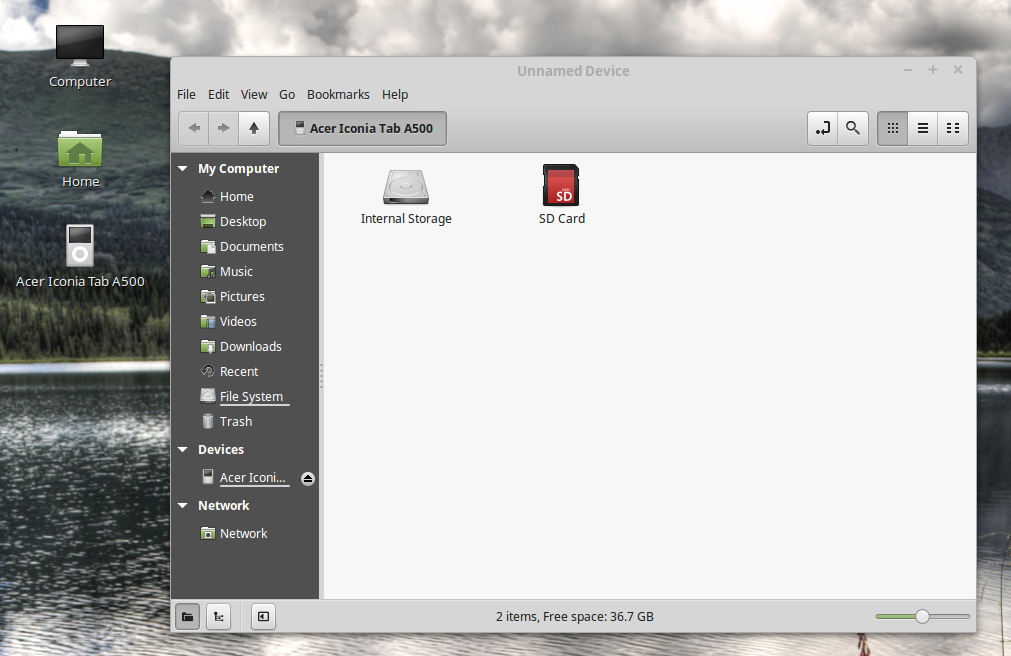
Note that the PC correctly identified the device as the Acer Iconia Tab A500 and using the file manager, it was possible to browse through both the storage units - internal and SD card - on the tablet. It was also possible to transfer files back and forth between the PC and the tablet using the file manger drag and drop feature. The only hiccup was that the Nemo file manager has a title of Unidentified Device whenever the Acer tablet was connected. To disconnect the tablet, the eject button on the file manager device was clicked upon with the mouse. All in all, it was a successful test.
Next the China made smart phone was connected to Rebecca using the good USB port and the USB cable supplied with the phone. To my surprise, the following screen appeared on the phone.
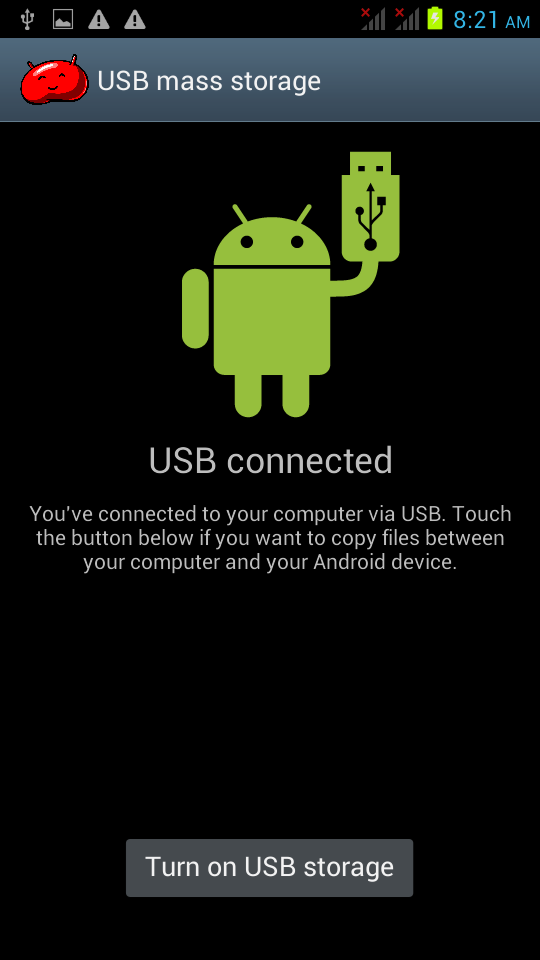
So I guess that the fake Note 2 phone does not support MTP after all - it still relies on the old-fashioned UMS despite it using Android 4.1.1 (Jellybean). I guess the manufacturer of this phone did not implement MTP for this device. However, and as shown below, it was still possible to browse all the files on the phones main storage and SD card (an old NOKIA microSD card salvaged from an old Nokia phone) and transfer files back and forth - albeit at a very much slower pace.
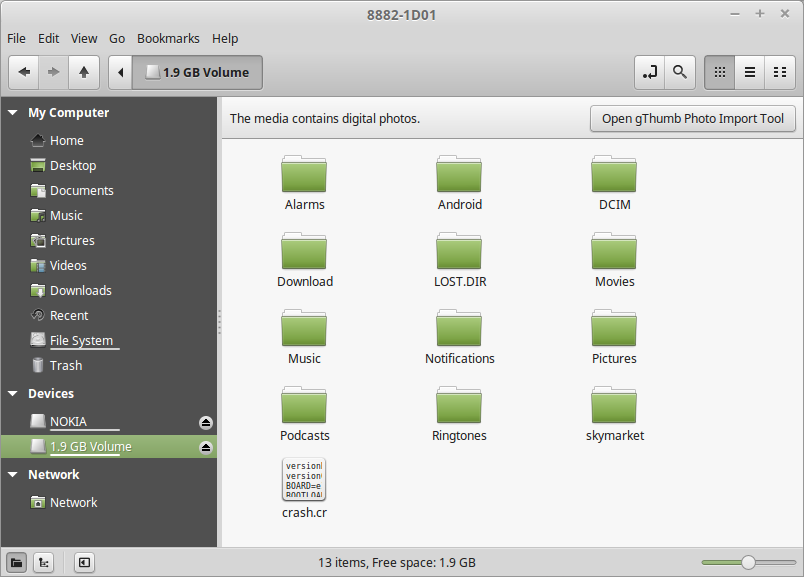
Next the genuine Samsung Galaxy Note 2 was connected to Rebecca using the good USB port and the USB cable supplied with the phone. The first thing that happened was a beep from the phone and a notification message that read Connected as a media device briefly appeared on the phone. It does not seem to matter whether phone was asleep or otherwise when connected. On the PC, the file manager popped up and an icon labelled GT N7100 appeared on the desktop (see below).
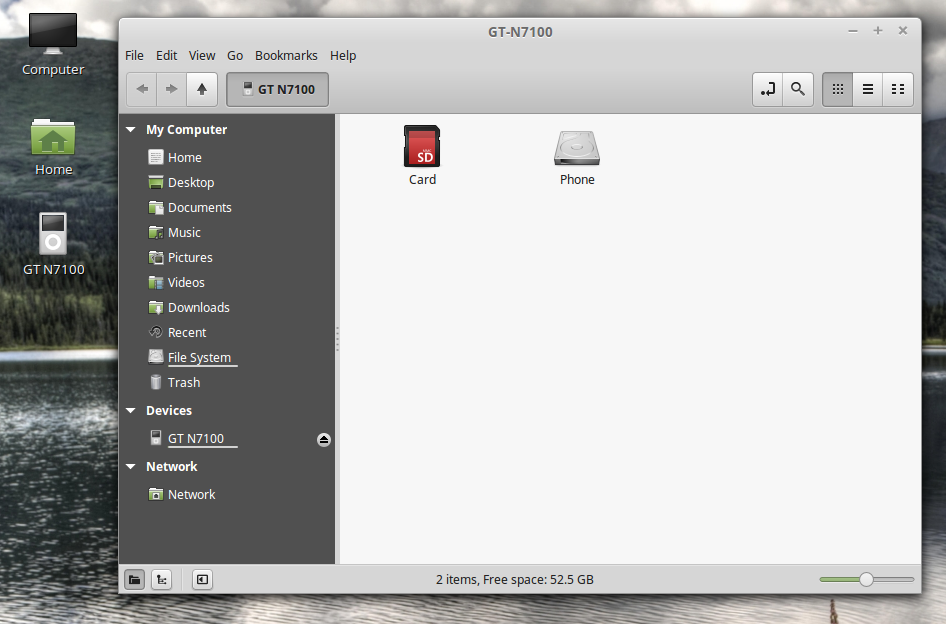
Note that the phone was correctly identified (the correct model number for the Samsung Galaxy Note 2 is GT-N7100) on both the desktop icon and the Nemo file manager. Even the title in the file manager was correct (unlike the Acer A500). It was gratifying to find out that the files on both the storage media on the phone can be browsed by the file manager. It was also possible to transfer files back and forth between the PC and the phone using the file manger drag and drop feature. The MTP file transfer portion worked with the phone with no problem at all. Disconnecting the phone was easy - just right-click on the desktop icon for the phone and select Eject. Alternatively, click on the eject button for the device in the file manager window.
To summarize, Linux Mint 17.1 will handle any Android tablet or smartphone connected to it over USB without any problem or without having to install any other software. Just note that if you stick to file transfer operations only, then you should not encounter any problems.
e) Connecting Apple Devices Using USB
Apple�s devices poses a problem for Linux Mint 17.1 � it doesn�t include MTP support at all. Apple�s iPod, iPhone, and iPad use their own proprietary syncing protocol along with iTunes, so it is understandable that they do not support MTP - a competing protocol. However, the author has the original iPad in his possession and was curious to find out what would happen if he connected this device to Rebecca over USB.
Well, the first thing that happened was 2 windows popped up, one on top of the other (see below). The first asked me what to do with the digital photos media, while the second asked me what to do with digital media player.
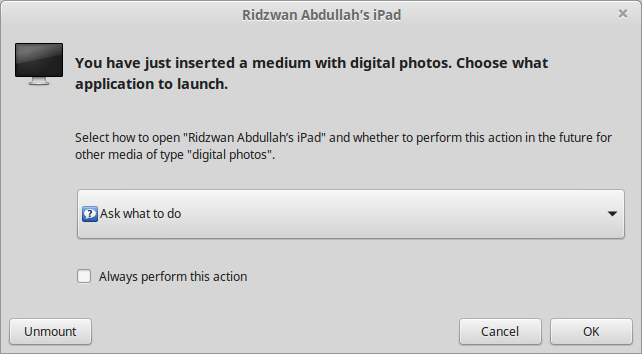
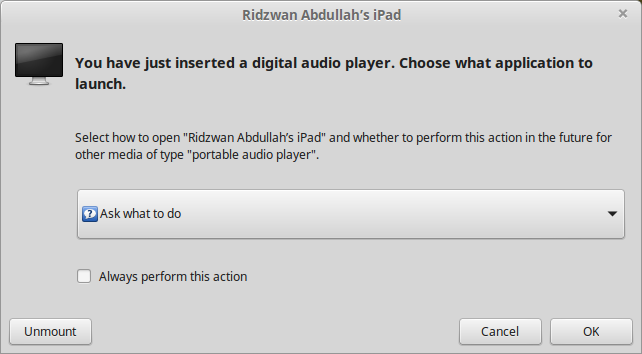
The second thing that happened was the the Nemo file manager opened up with the iPad listed under Devices as two items as shown below.
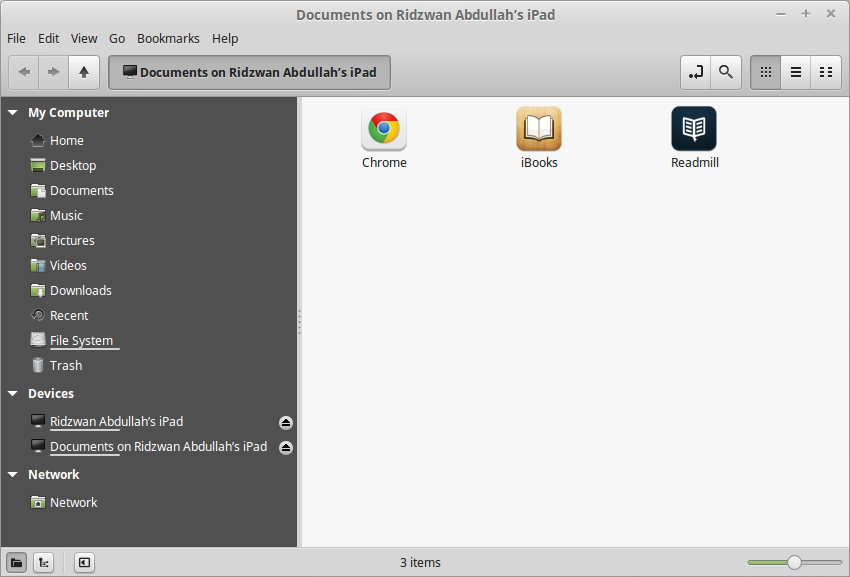
Since the file manager was already open, I dismissed the other two windows using the Cancel button. Clicking on the device that identified as my iPad resulted in display shown below.
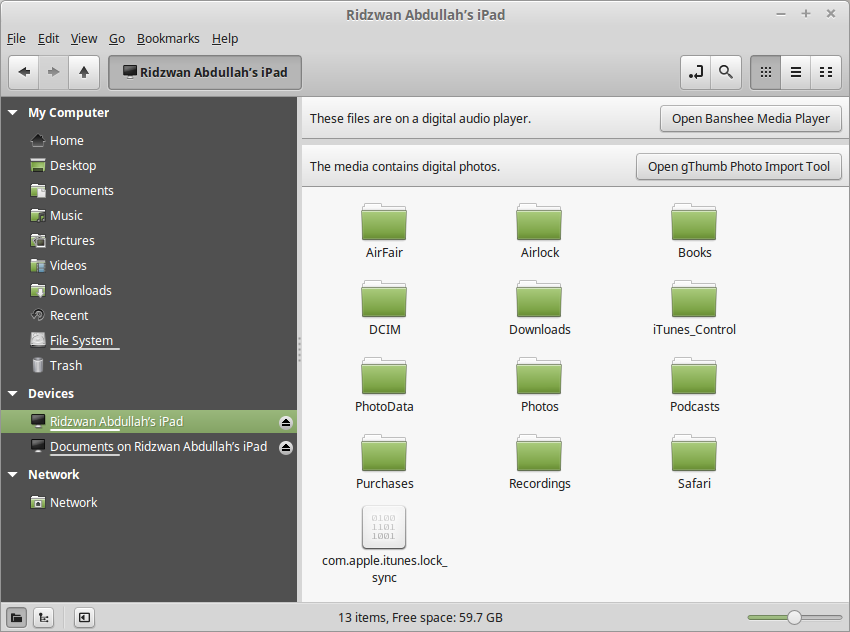
It was interesting to note that the file manager did detect that there were music and photo files on the iPad and even offer to sync and import these files - using Banshee or gPhoto. Unfortunately these do not work and the end result was not a single file was transferred either way.
Clicking on the Documents on my iPad resulted in the display shown above. Double-clicking on the Readmill icon resulted in a Documents folder being displayed. Note that this folder on the iPad was created by the free Readmill book reader software, which was installed because it was not dependant on Apples Appstore. I could move ebook files back and forth between the PC and this folder without any problems. Files moved into this folder appeared in the book list and was treated just like another book.
The other two apps shown, Chrome and iBooks each had a Document folder, however, although I could move files from the PC to the iPad, they will not appear in any list. This was probably because the file moved was verboten - it was not purchased through the app store - so it was ignored.
There was another very strange thing that was observed while the iPad connected to the PC - it refuses to recognize any other USB device - for example a USB thumb drive, that was plugged into the PC. The only way to overcome this was to disconnect the iPad and perform a system reboot before connecting any other USB device - only then will the device work properly.
All in all, it was very disappointing that Apples iPad refuses to work with a Linux Mint 17.1 PC. The moral of this story is "Do not use any Apple device with a Linux Mint 17.1 PC" - I guess this is solely a job for my Apple Mac PC.
f) Connecting Android Smart Phones and Tablets Using Bluetooth
Any Bluetooth devices can be paired with an Linux Mint PC which have Bluetooth devices and services enabled. However, be aware that not all Bluetooth PC dongle will work with Linux Mint. The author had several dongle in his possession, ranging from old ones (which looks like a USB thumb drive) to the latest and very tiny dongle. After testing all the dongles, the author found out that only a few worked - and those were the newer models. So, if your dongle does not work with Linux Mint, try another one.
Before attempting to pair a Bluetooth device with a Linux Mint PC, plug in the dongle. Then check the notification area on the bottom right corner of the screen - you should see the Bluetooth icon there if your dongle works with Linux Mint (see figure below).
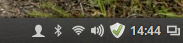
If the Bluetooth icon is clicked, you should see that Bluetooth services is enabled by default (see figure below).
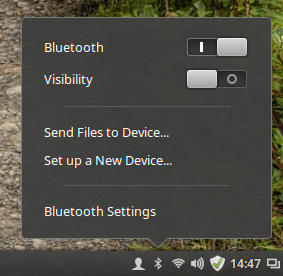
You can now proceed to pair a Bluetooth device with Linux Mint. As an example, the Acer Iconia A500 tablet will be paired first. Of course, the tablet will need to have its Bluetooth sevices enabled first, then we need to pair the tablet with the PC. Perform the following steps:
- Touch "Settings" on the tablet home screen.
- Then enable Bluetooth by touching the switch to On.
- Then touch the Bluetooth item and in the right pane of the screen, make sure that the A500 device is visible by by touching the item. While the tablet is visible (a timeout timer will start on the tablet), the following steps need to be performed on the Linux Mint PC.
- Click on the Bluetooth icon in the panel of the Linux Mint PC.
- Click on the "Set up a New Device...".
- The Bluetooth New Device Setup screen (shown below) will appear with the words Searching for devices... on it. After a while (and if the visibilty of the tablet has not timed out), the item "A500" will be listed as shown. Select the device by clicking on it and then the "Continue" button.

- The next screen that will appear on the PC (shown below), will prompt you to enter the indicated PIN number on the tablet. At this time you will also be prompted on the tablet to enter the PIN number indicated on the PC screen.

- Enter the PIN number on the tablet, touch "OK" and the screen on Linux Mint will change to the one shown below - indicating success with the pairing. The PC name will also appear on the tablet as one of the paired devices.

Note that you can also rename the Linux Mint PC in the Bluetooth pane of the A500 tablet. To do do, just touch the settings icon (found to the right of the current PC name) and a Rename item will be displayed (see below). Touch the Rename item, then enter the new name.

In my case, I have renamed the PC from mint-0 to a more descriptive scully64-mint-17,1 (scully64 is the actual name of the PC). The final Bluetooth settings will look something like the figure below.
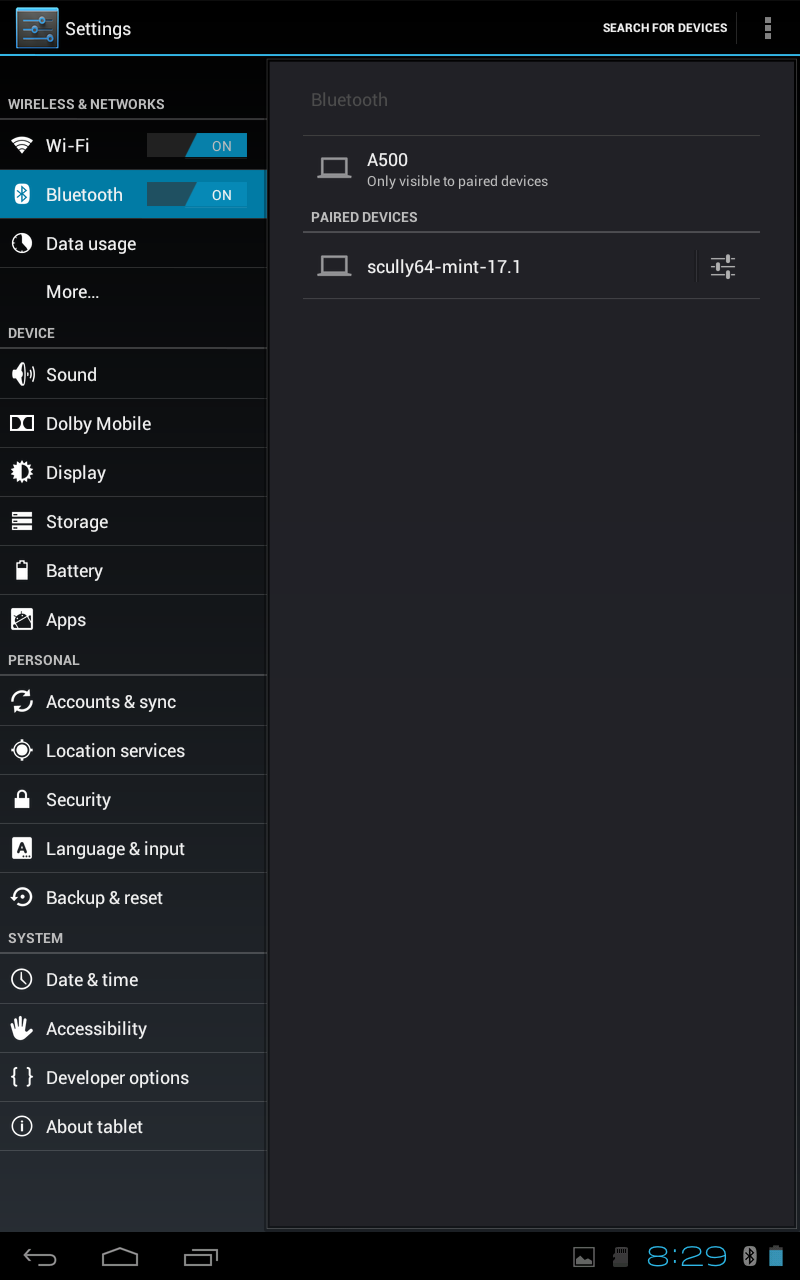
After the tablet has been paired with the PC, you can now easily exchange files between these two devices. To receive a file from the tablet, follow these steps:
- First we need to enable the ability to receive files over Bluetooth on the Linux Mint PC. This setting can be found in the Menu -> Preference -> Personal File Sharing (see below). In the Receive Files over Bluetooth section, enable Receive files in Downloads folder over Bluetooth and Notify about received files. Note that this setting only has to be done once. Click on the Close button when done.

- Next, use a file manager (for example, the ES File Manager) on the tablet to select the file to send to the PC. Then select the file, use the Share option, specify Bluetooth and the A500 as the recipient for the file.
- The file transfer will start. While the transfer is in progress, a blue icon will appear on the PCs notification area (see figure below). To monitor the progress on the tablet, touch the upload icon and the resulting display will tell you the percentage of the transfer that has been completed. Once the transfer has been completed, a notification will briefly appear on the screen of the PC.

To send a file over Bluetooth from the Linux Mint PC to the tablet, just follow these steps:
- First click on the Bluetooth icon the the PCs panel. The resulting display is as shown below.

- Then click on the Send Files to Device... item. The display will change as shown below.

- Browse to the file to send and click on the Select button. The display will change as shown below.

- Select the tablet A500 as the recipient of the file and click on the Send button. The display will change as shown below.

- You will be asked by the A500 tablet whether to accept the file from the PC - say Yes in this case.
- The display on the PC will change as shown below.

There may be occasions that you may want to unpair a device from the PC - for example, you have sold off the Android device. To remove (or unpair) a Bluetooth device (the tablet in this case) follow the steps below:
- On the tablet, touch "Settings" and enable Bluetooth (if it is off), then touch the "Bluetooth" item.
- On the screen that appears next, touch the option icon to the right of the PC name, then touch "Unpair". Then exit from here.
- On the PC, click on the Bluetooth icon in panel and select "Bluetooth Settings..."
- On the screen that appears next, select the device by clicking on it (see figure below) followed by a click on the "-" (minus) button below. You will be prompted to confirm the removal (see figure below) - click "Remove" to remove the device.


- The tablet will be removed (unpaired) - then close the settings window.
The process of pairing a smartphone with a Linux Mint PC is very similar to that of a tablet. The only difference is the screen display on the smartphone and where the menu items are located on the smartphone. The process can be summarized as follows:
- On the smartphone, enable Bluetooth services and make it visible.
- On the PC invoke set up a new device, let the PC discover the smartphone, enter the PIN on the smartphone, and it will be paired.
At this point, all the hardware that the author wish to connect to Rebecca has been taken care of. Of course, there are other hardware than can be connected to Rebecca but this article only describes the hardware in the authors possession that are connected to Rebecca.
This is the end of Part 2. In the third part, we will continue with tuning Rebecca. Stay tuned.
download file now
Friday, September 22, 2017
UBUNTU Linux Give it a try!
UBUNTU Linux Give it a try!
Well, I made a tutorial for installing Windows XP on your computer even it was against my will, lol. I am an Ubuntu Linux user and I support opensource softwares and anti-piracy programs of the governement (lol). And what I can say about this Operating System is that it is so smooth, so fast, so stable and so good coz its free! Unlike Windows OSes, you dont have to pay. OpenSource software is the answer and not piracy.
So, what is Ubuntu OS? Why is it called Ubuntu?
"Ubuntu is an ancient African word meaning humanity to others. It also means I am what I am because of who we all are. The Ubuntu operating system brings the spirit of Ubuntu to the world of computers."
It is a computer operating system originally based on the Debian GNU/Linux distribution and distributed as free and open source software with additional proprietary software available.
So whats the advantage of using Linux Ubuntu over Windows OS?
- No more hangs, no more lags!
- No more file corruptions, no more BSOD errors!
- No more viruses, spyware, malware and underware! (kiddin lol)
- Has a section called "Software Center" where everything could be downloaded easily and for free!
- And lastly and the most important is..... its FREE to use, free to distribute and free to modify!
1. Go to www.ubuntu.com
2. Download the latest Ubuntu release, as of this writing, Ubuntu 11.04. The file is in .ISO file, just burn it on a CD and your good to go, its FREE!
3. Install Linux Ubuntu. Just boot from your CD and follow the onscreen instruction. You can install it side by side with Windows or other OS you use or try it using your CD without installing it.
For more information on how to install Linux Ubuntu, just go to their website. (www.ubuntu.com)
Enjoy using Ubuntu!
download file now
Thursday, September 21, 2017
Ubuntu Linux How do I install deb packages zz
Ubuntu Linux How do I install deb packages zz
http://www.cyberciti.biz/faq/ubuntu-linux-how-do-i-install-deb-packages/
Q. I am a new Ubuntu Linux use. I need to install a package called package.deb. I know I can use Synaptic package management to install packages from CD or Internet. But I want to install this special .deb file. So how can I install package?
A. You need to use dpkg package manager from shell/command prompt. dpkg is a tool to install, build, remove and manage packages. dpkg itself is controlled entirely via command line parameters. For example -i use to install .deb file.
How do I install .deb file?
To install package called package.deb type the following command:
Go to directory where package.deb is kept. For example if it is in /tmp directory:
$ cd /tmp
Type the following command:
$ sudo dpkg -i package.deb
download file now
UBNUTU LINUX 8 10 DESKTOP Free Download
UBNUTU LINUX 8 10 DESKTOP Free Download
================
UBNUTU LINUX 8.10
================
UBNUTU LINUX 8.10 DESKTOP EDITION Free Download
=============================================
UBUNTU 8.10 (home website download location (mirror))UBNUTU LINUX 8.10
================
One of Linux Kernel based Open Source OS
which rated best Desktop OS of year 2007-08
==================================
UBUNTU LINUX 8.10 free download
==================================
Ubuntu linux is most popular Desktop OS over the internet.
Like other Linux Based OS its also a open source project.
But it also support Free Media Programme....
Which means UBUNTU project can provide a CD for you without any cost.
You Just have to Sign Up the proceedure on UBUNTU Linux Website.
https://shipit.ubuntu.com/
acutally I got 3 CDs from the Same Website...
1 is Desktop Edition and other 2 are server edition
32 bit and 64 bit computer compatible version.
All those CDs are not any ordinary CDs.
These CDs are Live CDs... Which mean If you want to see the performance of UBUNTU...
you can just insert it in CD Drive and cd will build a OS structure itself &
then youll be ask for to install UBUNTU on your Hard Disk.
=============================================which rated best Desktop OS of year 2007-08
==================================
UBUNTU LINUX 8.10 free download
==================================
Ubuntu linux is most popular Desktop OS over the internet.
Like other Linux Based OS its also a open source project.
But it also support Free Media Programme....
Which means UBUNTU project can provide a CD for you without any cost.
You Just have to Sign Up the proceedure on UBUNTU Linux Website.
https://shipit.ubuntu.com/
acutally I got 3 CDs from the Same Website...
1 is Desktop Edition and other 2 are server edition
32 bit and 64 bit computer compatible version.
All those CDs are not any ordinary CDs.
These CDs are Live CDs... Which mean If you want to see the performance of UBUNTU...
you can just insert it in CD Drive and cd will build a OS structure itself &
then youll be ask for to install UBUNTU on your Hard Disk.
UBNUTU LINUX 8.10 DESKTOP EDITION Free Download
=============================================
http://mirror.cs.umn.edu/ubuntu-releases/intrepid/ubuntu-8.10-desktop-i386.iso
Ubuntu 8.10 (Intrepid Ibex) Server i386 (torrent)
http://releases.ubuntu.com/intrepid/ubuntu-8.10-server-i386.iso.torrent
Ubuntu 8.10 (Intrepid Ibex) Alternate amd64 (torrent)
http://releases.ubuntu.com/intrepid/ubuntu-8.10-alternate-amd64.iso.torrent
Ubuntu 8.10 (Intrepid Ibex) Alternate i386 (torrent)
http://releases.ubuntu.com/intrepid/ubuntu-8.10-alternate-i386.iso.torrent
Ubuntu 8.10 (Intrepid Ibex) Server amd64 (ISO)
http://releases.ubuntu.com/intrepid/ubuntu-8.10-server-amd64.iso
Ubuntu 8.10 (Intrepid Ibex) Server i386 (ISO)
http://releases.ubuntu.com/intrepid/ubuntu-8.10-server-i386.iso
download file now
Saturday, September 16, 2017
Tweet From the Terminal in Linux
Tweet From the Terminal in Linux
Well here is a cool way to use your terminal. You can post tweets to twitter from the terminal.
1. Open the command prompt and enter the following command
sudo aptitude install curl
Enter your root password when it is prompted.
2. Now if you want to post to Twitter use the following command in single line
curl -u yourusername:yourpassword -d status=�Your Message Here� https://twitter.com/statuses/update.xml
You will receive a response containing the XML coding for your post which acts as a confirmation that your post was submitted.
You can follow me on twitter @iampriteshdesai
download file now
Friday, September 15, 2017
Ubuntu 14 10 Utopic Unicorn is here Linux fans download now!
Ubuntu 14 10 Utopic Unicorn is here Linux fans download now!
- By Brian Fagioli

Not only is Ubuntu one of the most user-friendly Linux distributions, but it also gets many timely releases. Say what you want about it, but the overall experience is second to none. I would not hesitate to recommend Ubuntu to both Linux beginners and experts alike.
After we just learned the name of the future version of the OS (15.04) to be Vivid Vervet (it is coming in 2015), Canonical releases Ubuntu 14.10 Utopic Unicorn today. Linux fans can download it now!
Canonical explains, "the Ubuntu 14.10 release delivers a v3.16 based kernel. This brings a significant number of bug fixes and new hardware support including expanded architecture support for Power 8 and arm64 platforms. It also includes support for Intel Cherryview, Haswell, Broadwell and Merrifield systems, and initial support for Nvidia GK20A and GK110B GPU�s. There is improved graphics performance on many Nvidia, Intel and ATI Radeon devices and also audio improvements with support for the Radeon .264 video encoder. Expanded platform support is enabled via support for 64 bit EFI boot on 32 bit EFI BIOS. This release also brings performance improvements in suspend/resume times".
Canonical touts the following additional changes:
- Unity has improved support for High-DPI displays.
- Firefox is updated to version 33 and Chromium is updated to version 38.
- Gtk updated to version 3.12. Qt updated to version 5.3.
- Support for IPP Everywhere printers is added, and printers shared from Ubuntu can emulate IPP Everywhere printers.
- LibreOffice 4.3 brings a lot of improvements including improved PDF support, new features in Writer, Calc and Impress (word processor, spreadsheet and presentations).
Source: http://betanews.com/2014/10/23/ubuntu-14-10-utopic-unicorn-is-here-linux-fans-download-now/
download file now
Wednesday, September 13, 2017
Ubuntu 16 04 Review and Linux current state
Ubuntu 16 04 Review and Linux current state
Ubuntu 16.04 Review and Linux current state

In this video i want to review ubuntu 16.04 and talk about the state linux is currently in.
You might think why am i reviewing ubuntu release after so much time has passed. Well i wanted to fully test it before i would make a verdict.
I should point out that i have been a supporter of canonical and ubuntu for some time now and it is becoming hared and harder to defend it.
When you install ubuntu 16.04 you will be hard to find any difference between 14.04 and 16.04 well now you have a different software center that from my experience works worse, let me clarify will it faster to open, but it doesnt shows all the software that are in the repository and installing software is an adventure it might install software or it might not. It is like rolling a dice, i am not even talking about the bug it originally had that it couldnt install deb files. Yes you couldnt install deb files with software center just imagine how awesome would it be for a user that has switched from windows to find out that he cant install files like he is used to, and he should have used terminal. i am not even talking about the constant updating reminder notification but when you try to update the system the update manager tells you that there arent any updates.
Lets talk about UI now there is a saying "If its not broke, dont fix it" well i think canonical are swear by this, lets be honest unity UI is an acceptable UI that needed ton of work to become a good UI for example when i am working on documents and have multiple doc files opened it is very hard to navigate in unity and now they added a feature that divides open folders by partition in where they are. So i am struggling finding in what directory i have my documents stored and constantly looking through every notification.
However the biggest issue i have is with the performance!!!!!! Originally linux was always lighter then windows and this was one of the selling point of linux but now i believe that it is more hungry for resources then a clean windows 10 installation. Yes i know when you install few software on windows it will slow down, but it is a huge problem when ubuntu decided to say no to optimizing and every release they are becoming more resource hungry. Plus there is no way to justify this because unlike other operating systems they arent adding anything to the system.

So now lets talk about the current state of linux when i first used linux it was in 2008 and now it is 2016, let me explane what was going on in 2008:
Well in 2008 everyone was using windows XP (Few days ago i used windows xp to refresh my memory) it was a terrible operating system it was constantly crashing, it was slow, it needed drivers for everything, it was a huge MESS, so in 2008 when i used ubuntu 8.04 i was really surprised how good it actually was sure it crashed, sure it would become slow, sure it had driver issues, but this was nothing out of the ordinary for that time and ubuntu was much more stable and fast compared to windows. NOW IT IS 2016 and i should say that unlike other operating systems linux barley has improved for average pc user (Windows is very stable operating system and believe it or not it is light weight as well), but you might tell me we have zfs we have this and that..... but does it really matter for an average pc user ??? NO!! it doesnt for average pc user the most important thing is how good does it opens software that he is interested in.
In this aspect we the linux users are getting screwed, linux users are getting inferior software (product) compared to windows users even firefox (open-source frontiers) developers say that linux version is worse then windows version and blame the market share (they cant devote a lot of developers for such a small market such as linux) dont believe me go ahead and benchmark firefox on linux and windows you will see how much faster windows version is.
Other then web browser average user will use a office suit well same problem here you might encounter files that libreoffice cant open (I did and filled up a bug report) so here we are screwed as well!! What about video card drivers and games well of course we get inferior product here as well, games run much worse on linux, and dont let me get started about video card drivers. So at the end of the day linux users can copy files faster from one directory to another that is where we have an edge on other operating systems. YES!!! we are dominating.
I am not saying linux isnt amazing but it is amazing for big companies and for developers but for average user linux is years behind compared to windows. This are users who dont care how much information is microsoft is taking, users only care about how efficient their software works and in this aspect linux is rather inferior.
If you been watching linux action show you will know that they are using macs for the production and even though they are trying to replace them with linux they are on again off again it because they struggle with linux. So if they struggle with linux and they cant trust it just imagine how much problems will an average pc user will have. Lets stop sugar coating our situation it isnt that good and lets look the reality in they eye.
It really sucks in what situation linux actually is but lets look at the reality and try to improve it, but because linux has such a small market i honestly dont know if situation will ever improve for linux users, because unless its market share will grow i dont think the developers will really make high quality ports (versions) for it.
download file now
Try now with your linux os the plan
Try now with your linux os the plan
Working under many operating systems, like : PC, MAX and Linux OS.
Very good effect and with a great music this game will take your attention.
Also available on Steam:
"A fly ascends to the skies, pondering the pointlessness of its brief existence. The Plan was developed as a side project by Krillbite Studio, whos currently finishing their main project Among the Sleep. "Hey, You Should Play This" - Patrick Klepek, Giantbomb "Some may argue that The Plan isnt"
download file now
Tuesday, September 12, 2017
Tutorial Install Printer Canon Pixma 1980 in Linux OpenSUSE 12 2
Tutorial Install Printer Canon Pixma 1980 in Linux OpenSUSE 12 2

How to install and configure driver printer Canon Pixma 1980 in operating system OpenSUSE 12.2. In this case, use for 64 bit, but it also can use for 32 bit with the same procedure.
This is step-by-step how to install and configure driver printer Canon Pixma 1980 in OpenSUSE 12.2 64 bit:
- Download the driver file Canon Pixma 1980 (1900 series) from this link: Driver Canon Pixma 1900 series. Downloaded file is named iP1900_RPM_printer.tar. Save this file in your directory, for example save in /home/user/Downloads.
- Install additional packages: libtiff3. Default package of OpenSUSE 12.2 is libtiff5, so for libtiff3 we must download from OpenSUSE Build Services that is community repository. How to install libtiff3, using this commands:
zypper ar download.opensuse.org/repositories/graphics/openSUSE_12.2
zypper ref
zypper in libtiff3 - Extract the downloaded driver file and then installing with this following commands:
cd /home/user/Downloads
Directory /home/user/Downloads is the directory where you save the driver file. With this command, openSUSE will automatically connect to repository for installing necessary driver.
tar -xvf iP1900_RPM_printer.tar
zypper in *.rpm - After the driver installation is complete, connect the printer cable and turn on.
- Run YAST > Hardware > Printer and add printer with the following existing wizard. Choose driver "Canon iP 1900 series ver 3.00" according the downloaded driver.

- You can test to print using Canon Pixma 1980 in OpenSUSE 12.2.
download file now
Ubuntu Mate 14 10 New favorite linux distro
Ubuntu Mate 14 10 New favorite linux distro
The latest Ubuntu Mate 14.10 is my new favorite distro. It installs and runs flawlessly, and has the looks and performance to allow me to work effortlessly. The MATE desktop simulates the old GTK2 desktop and favors menus instead of icons. Window title bar icons are on the right, icons can be added to toolbars, and are movable. It was also the only Ubuntu 14.10 flavor to work on all my PCs. Something about the video drivers on standard Ubuntu 14.10 just would not work on my Intel Core 2 Duo and AMD Phenom PCs. Ubuntu Mate 14.10 also includes a stylish grub menu, logon screen, and a new Mate Tweak utility which enables the composting manager, which is necessary to run my desktop screenlets. I added Chrome, Deluge, Synaptic, Audacious, Banshee, Gnome Music Player, Screenlets, Docky, VLC, and Picassa. This is an excellent and polished Ubuntu distro with updated packages, lots of themes and wallpapers, kernel 3.16, and Mate 1.8.1. It uses 424 MB memory on my system. Below are links where to download it. Enjoy.


















You can download Ubuntu Mate 14.10 here: https://ubuntu-mate.org/download/
Below is a walk thru demo of it:
download file now
TunesViewer Access iTunes University easily on Linux
TunesViewer Access iTunes University easily on Linux
Over the years Linux has evolved from an operating system used by hackers and primarily used on servers, to being recognized as a viable alternative to popular proprietary operating systems on Desktop, the growth of Android, which is infact based on GNU/Linux has only made the case even stronger. The list of vendors that support Linux has grown, there are companies that are funneling in money for development of device driver for Linux, to companies releasing their products on GNU/Linux platform as well.
I am no Apple fanboy, I admire thought process they put in designing their products, but there are many things that I dislike about Apple, and not supporting GNU/Linux is one of them. I own iPod Classic, I have Rockbox running on it and hence I have never worried about iTunes being not available on GNU/Linux and this never forced me into looking for viable alternatives.
I have been following UC Berkeleys webcast for some time, I have thoroughly enjoyed some of their CS courses - for instance Operating Systems, Data Structures and related to signal processing, however, they recently shifted to iTunes U and I was forced to look for alternatives for iTunes to access these files again.
I had option of installing iTunes under Wine or using an application called TunesViewer, I decided to use native application approach and decided to give TunesViewer a try. TunesViewer is open-source pyGtk based application that parses XML files that iTunes generates and allows you to browse iTunes U and download podcasts ( I am not sure about legality of downloading from iTunes U, would love to hear about it).
TunesViewer is written using pyGTK and is available in both rpm and deb packages, thus allowing you to install it easily on debian based distributions like Ubuntu or rpm based distributions like fedora. TunesViewer is not available in the repository and hence you would need to go to the following site and download tunes viewer.
Click here to go to TunesViewer home page.
Once you have downloaded TunesViewer, you can install it by issuing the following command in the terminal window ( Assuming name of the file you have downloaded is tunesviewer_1.2.deb , and you have changed working directory to directory where you have downloaded this file ).
sudo dpkg -i tunesviewer_1.2.debOn my system I did not face any dependency issue, however, it is possible they might crop up owing to not using apt-get/aptitude for installation, in case tunesviewer asks for library missing from the system, you would have to install it from the repository.
Once installation completes, you can launch TunesViewer from Applications -> Internet -> TunesViewer, alternatively, you can also launch TunesViewer by typing in "tunesviewer" at the terminal window.
TunesViewer allows you to easily search for content on iTunes U, or instance, I was able to find lecture series on Embedded Systems, Information Security and Theoretical Computer Science, which I thought were not in public domain. These were not listed on opencourse ware pages.
There are tons of content on iTunes University, which is only growing as more and more university realize the potential of Opencourseware and the ever increasing popularity of iPad and iPhones make iTunes U, ideal platform for them to distribute their opencourseware.
 TunesViewer, Notice the search box at top, allows you to easily search for content on iTunes U
TunesViewer, Notice the search box at top, allows you to easily search for content on iTunes UNot all content on iTunes U is under public domain, and some of the content is restricted and requires login name and password for access, TunesViewer supports authentication to access content which is restricted.
TunesViewer parses the XML files designed for iTunes and hence allows you to access content meant for iTunes, and since most of the content is designed in form of interactive webpages, which is displayed in iTunes, the interface of page should be similar to what you will find if you were using iTunes instead of TunesViewer.
 Search results for "Algorithms" gives different courses shared by different universities on iTunes U
Search results for "Algorithms" gives different courses shared by different universities on iTunes UDepending on relevance, if you chose a particular search result, Tunes Viewer takes you to the corresponding course home page, or page of the university where the media was featured, allowing you to find more related content. Additionally, the section at the bottom displays all the media files from the page , along with the type of the media file, it can be video in which case, type is listed as mp4 or it can be audio in which case type is listed as mp3, these files can be easily downloaded by double clicking on them.
However, TunesViewer is still very much incomplete and only gives you limited functionality, for instance once download starts and if it is interrupted, there is no option to resume download, this has been a major problem for me, I work in lab , where WiFi is erratic and there were many partial downloads, which had to be restarted from the beginning, there is not even a resume button in download manager which TunesViewer provides, though a simple work around is, you can click on Item Info and copy the URL of media and download it using your favorite download manager.
Overall, I dont have too many complaints against Tunes Viewer, it is a viable alternative to running iTunes under Wine and offers an easy way to download educational content from iTunes University and with the rate at which number of new courses are being added in iTunes University right from making iPhone applications to teaching you Convex Optimization, iTunes U can be an important one-point central repository for educational content for self learners.
The only grudge against Tunes Viewer, it is slightly incomplete and is not actively being developed by developers.
Article Written by : Ambuj Varshney (blogambuj@gmail.com)
For Linux on Desktop Blog , http://linuxondesktop.blogspot.com
(C) 2011 , Ambuj Varshney
download file now
Labels:
access,
easily,
itunes,
linux,
on,
tunesviewer,
university
Subscribe to:
Posts (Atom)