Showing posts with label tuning. Show all posts
Showing posts with label tuning. Show all posts
Tuesday, September 26, 2017
Tuning Rebecca Linux Mint 17 1 Cinnamon Part 2
Tuning Rebecca Linux Mint 17 1 Cinnamon Part 2
This is Part 2 of the series - for those who have not read Part 1, click here. In this part, we will continue with connecting more hardware to Rebecca (aka Linux Mint 17.1).
d) Connecting Android Smart Phones and Tablets Using USB
This section describes how to connect Android smart phones and tablets to a Linux Mint 17.1 PC via a USB port. Most modern Android-based smart phones have the built-in capability of being USB connected to a PC. Some also even have software written specifically for communicating with a PC, but the ability to read and write to the storage media is a basic ability of these devices. Connection between PC and most modern Android smart phones uses the Media Transfer Protocol (MTP) - for more information on MTP, click here. Note that MTP is only for file transfers and do NOT have the ability to play a media file (audio or video) located on the device - trying to use a media player on Rebecca to play media files on the phone or tablet will cause errors - some of which can only be cured by a restart of the PC.
The author has two Android smart phones and one Android tablet in his possession. The tablet is an old (by tablet standard) Acer Iconia A500 using Android 4.0.3 (Ice Cream Sandwich) - old but still useful. One of the two smart phones is a China made knockoff of the Samsung Galaxy Note 2 and is using Android 4.1.1 (Jellybean). This phone is still serviceable but because of the limited RAM (512MB!), it drove the author to purchase a real Samsung Galaxy Note 2 - which is now running Android 4.4.2 (KitKat). So having these 3 devices gave me an opportunity to test whether the various Android (4.0.3 to 4.4.2) versions support MTP when connected to Rebecca.
TIP: For the following tests, a KNOWN good USB port on Rebecca was used. The author had some problems with a intermittently working USB port on Rebecca - symptoms were the PC froze solid whenever a device was connected using this USB port. Swapping USB cables did not help. When the problem was determined to lie with the USB port on Rebecca, that port was blocked off and another USB port was used but occasional problems was detected - this time due to el-chepo USB cables. So make sure that you only use known working USB ports and known good USB cables when performing connections from devices to Rebecca.
Starting with the oldest device first, it was connected to a known good USB port on Rebecca using the cable supplied with the tablet. The message Connect as a media device appeared on the tablet and a window popped up on Rebecca (see figure below), plus an icon appeared on the desktop.
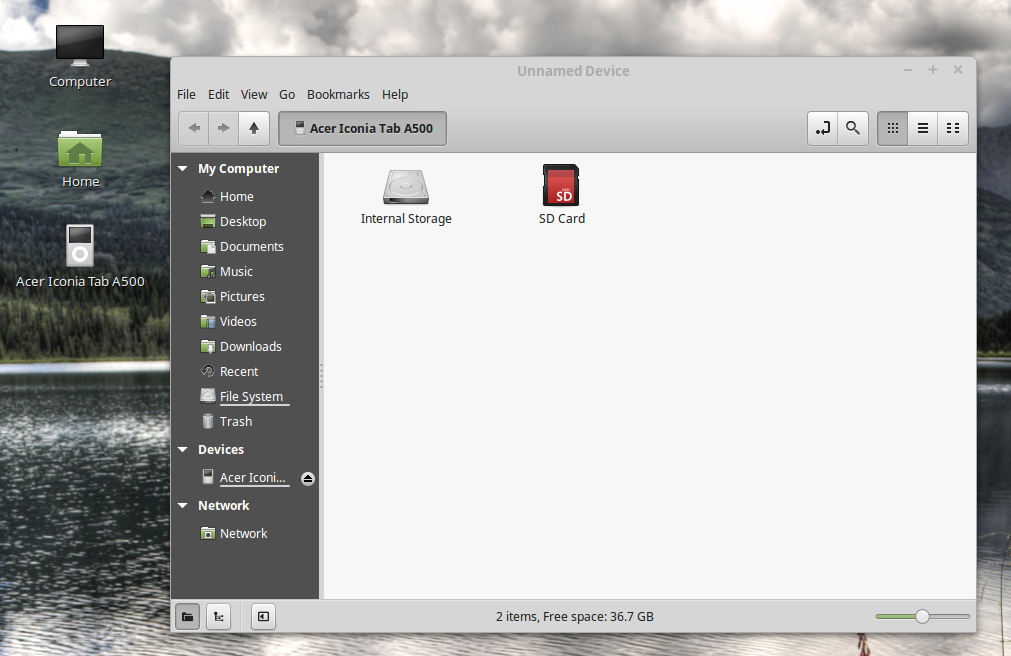
Note that the PC correctly identified the device as the Acer Iconia Tab A500 and using the file manager, it was possible to browse through both the storage units - internal and SD card - on the tablet. It was also possible to transfer files back and forth between the PC and the tablet using the file manger drag and drop feature. The only hiccup was that the Nemo file manager has a title of Unidentified Device whenever the Acer tablet was connected. To disconnect the tablet, the eject button on the file manager device was clicked upon with the mouse. All in all, it was a successful test.
Next the China made smart phone was connected to Rebecca using the good USB port and the USB cable supplied with the phone. To my surprise, the following screen appeared on the phone.
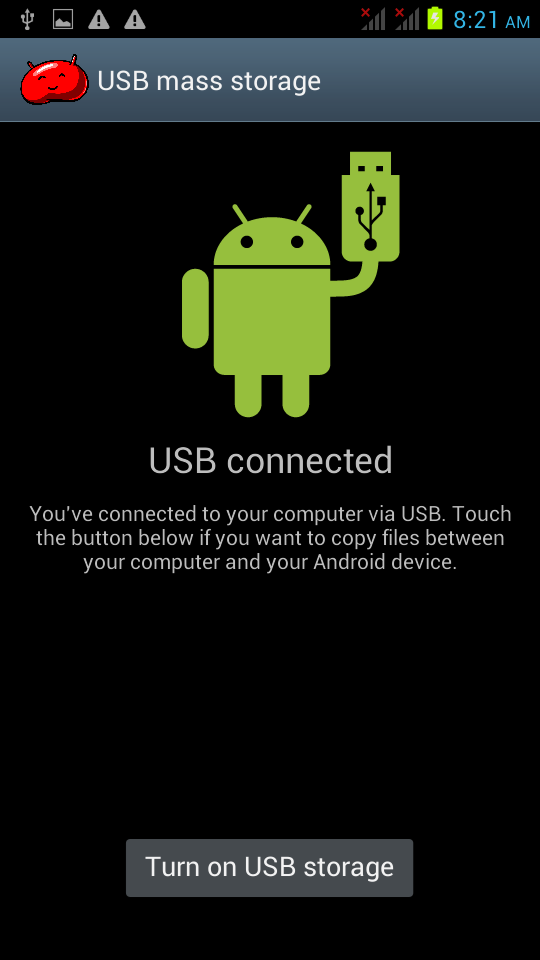
So I guess that the fake Note 2 phone does not support MTP after all - it still relies on the old-fashioned UMS despite it using Android 4.1.1 (Jellybean). I guess the manufacturer of this phone did not implement MTP for this device. However, and as shown below, it was still possible to browse all the files on the phones main storage and SD card (an old NOKIA microSD card salvaged from an old Nokia phone) and transfer files back and forth - albeit at a very much slower pace.
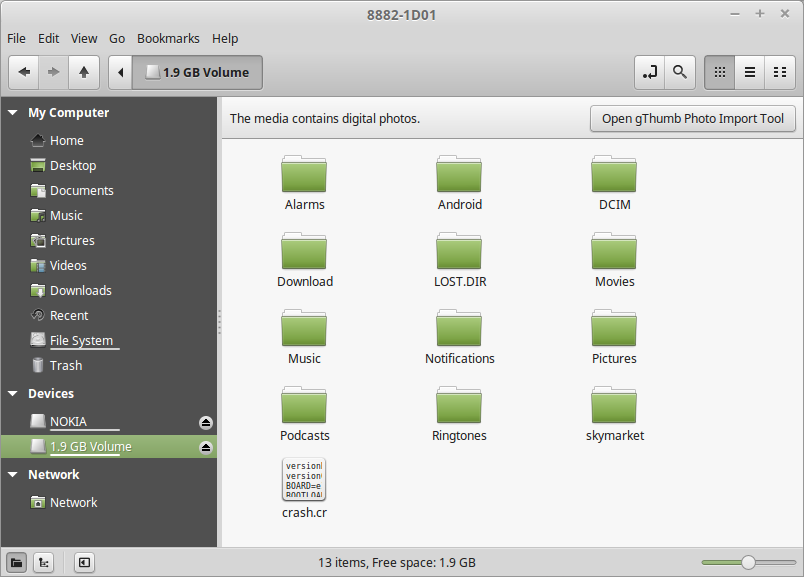
Next the genuine Samsung Galaxy Note 2 was connected to Rebecca using the good USB port and the USB cable supplied with the phone. The first thing that happened was a beep from the phone and a notification message that read Connected as a media device briefly appeared on the phone. It does not seem to matter whether phone was asleep or otherwise when connected. On the PC, the file manager popped up and an icon labelled GT N7100 appeared on the desktop (see below).
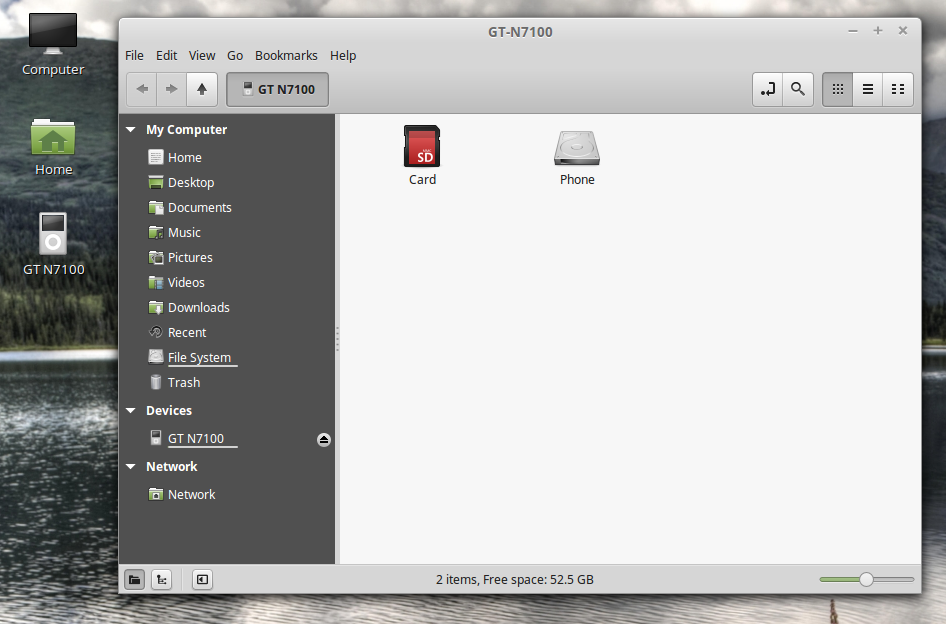
Note that the phone was correctly identified (the correct model number for the Samsung Galaxy Note 2 is GT-N7100) on both the desktop icon and the Nemo file manager. Even the title in the file manager was correct (unlike the Acer A500). It was gratifying to find out that the files on both the storage media on the phone can be browsed by the file manager. It was also possible to transfer files back and forth between the PC and the phone using the file manger drag and drop feature. The MTP file transfer portion worked with the phone with no problem at all. Disconnecting the phone was easy - just right-click on the desktop icon for the phone and select Eject. Alternatively, click on the eject button for the device in the file manager window.
To summarize, Linux Mint 17.1 will handle any Android tablet or smartphone connected to it over USB without any problem or without having to install any other software. Just note that if you stick to file transfer operations only, then you should not encounter any problems.
e) Connecting Apple Devices Using USB
Apple�s devices poses a problem for Linux Mint 17.1 � it doesn�t include MTP support at all. Apple�s iPod, iPhone, and iPad use their own proprietary syncing protocol along with iTunes, so it is understandable that they do not support MTP - a competing protocol. However, the author has the original iPad in his possession and was curious to find out what would happen if he connected this device to Rebecca over USB.
Well, the first thing that happened was 2 windows popped up, one on top of the other (see below). The first asked me what to do with the digital photos media, while the second asked me what to do with digital media player.
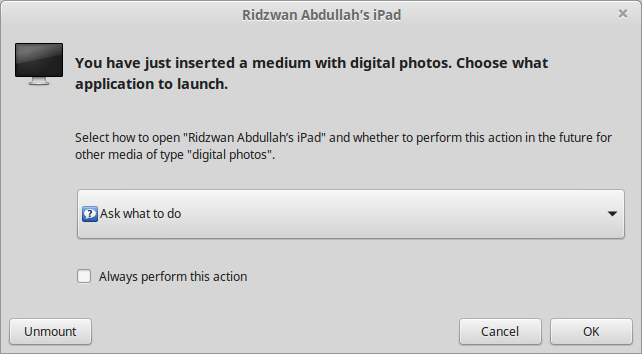
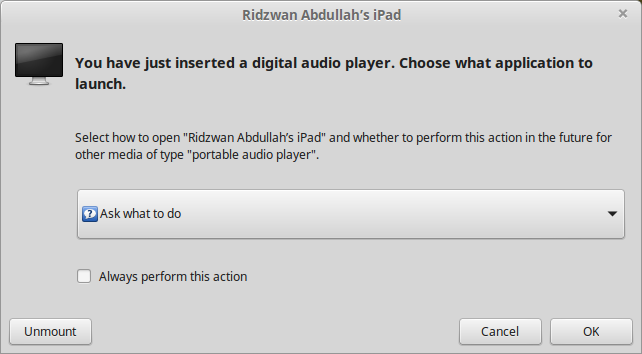
The second thing that happened was the the Nemo file manager opened up with the iPad listed under Devices as two items as shown below.
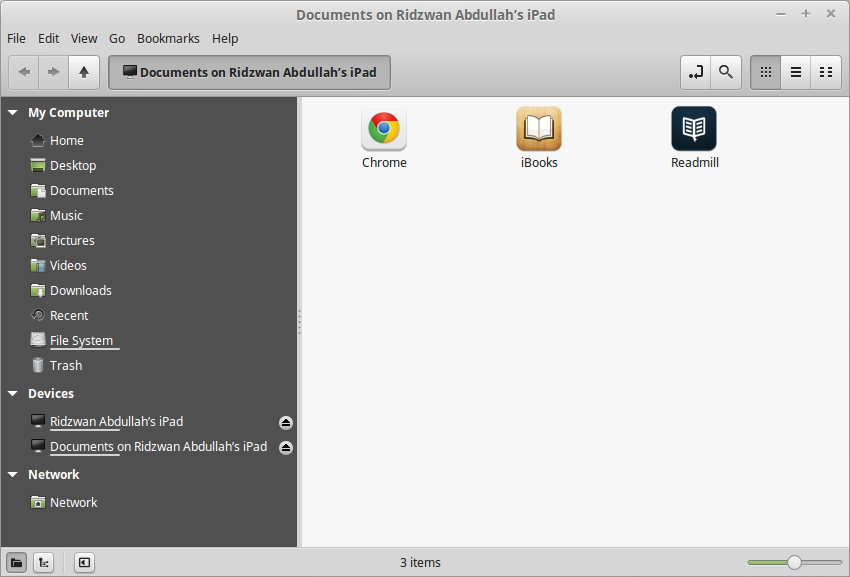
Since the file manager was already open, I dismissed the other two windows using the Cancel button. Clicking on the device that identified as my iPad resulted in display shown below.
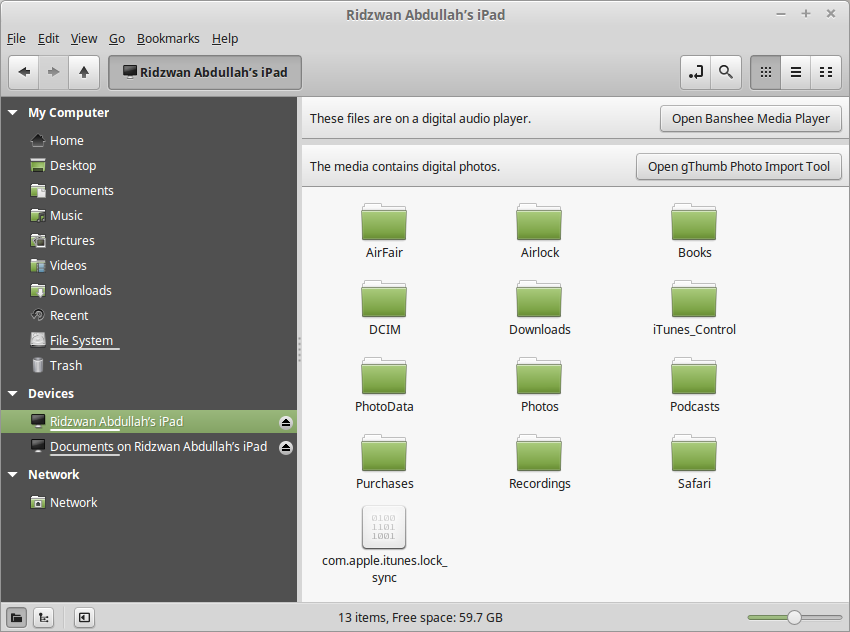
It was interesting to note that the file manager did detect that there were music and photo files on the iPad and even offer to sync and import these files - using Banshee or gPhoto. Unfortunately these do not work and the end result was not a single file was transferred either way.
Clicking on the Documents on my iPad resulted in the display shown above. Double-clicking on the Readmill icon resulted in a Documents folder being displayed. Note that this folder on the iPad was created by the free Readmill book reader software, which was installed because it was not dependant on Apples Appstore. I could move ebook files back and forth between the PC and this folder without any problems. Files moved into this folder appeared in the book list and was treated just like another book.
The other two apps shown, Chrome and iBooks each had a Document folder, however, although I could move files from the PC to the iPad, they will not appear in any list. This was probably because the file moved was verboten - it was not purchased through the app store - so it was ignored.
There was another very strange thing that was observed while the iPad connected to the PC - it refuses to recognize any other USB device - for example a USB thumb drive, that was plugged into the PC. The only way to overcome this was to disconnect the iPad and perform a system reboot before connecting any other USB device - only then will the device work properly.
All in all, it was very disappointing that Apples iPad refuses to work with a Linux Mint 17.1 PC. The moral of this story is "Do not use any Apple device with a Linux Mint 17.1 PC" - I guess this is solely a job for my Apple Mac PC.
f) Connecting Android Smart Phones and Tablets Using Bluetooth
Any Bluetooth devices can be paired with an Linux Mint PC which have Bluetooth devices and services enabled. However, be aware that not all Bluetooth PC dongle will work with Linux Mint. The author had several dongle in his possession, ranging from old ones (which looks like a USB thumb drive) to the latest and very tiny dongle. After testing all the dongles, the author found out that only a few worked - and those were the newer models. So, if your dongle does not work with Linux Mint, try another one.
Before attempting to pair a Bluetooth device with a Linux Mint PC, plug in the dongle. Then check the notification area on the bottom right corner of the screen - you should see the Bluetooth icon there if your dongle works with Linux Mint (see figure below).
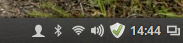
If the Bluetooth icon is clicked, you should see that Bluetooth services is enabled by default (see figure below).
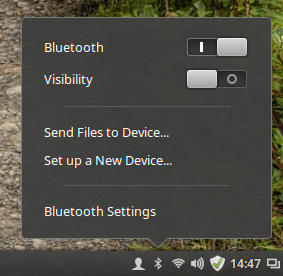
You can now proceed to pair a Bluetooth device with Linux Mint. As an example, the Acer Iconia A500 tablet will be paired first. Of course, the tablet will need to have its Bluetooth sevices enabled first, then we need to pair the tablet with the PC. Perform the following steps:
- Touch "Settings" on the tablet home screen.
- Then enable Bluetooth by touching the switch to On.
- Then touch the Bluetooth item and in the right pane of the screen, make sure that the A500 device is visible by by touching the item. While the tablet is visible (a timeout timer will start on the tablet), the following steps need to be performed on the Linux Mint PC.
- Click on the Bluetooth icon in the panel of the Linux Mint PC.
- Click on the "Set up a New Device...".
- The Bluetooth New Device Setup screen (shown below) will appear with the words Searching for devices... on it. After a while (and if the visibilty of the tablet has not timed out), the item "A500" will be listed as shown. Select the device by clicking on it and then the "Continue" button.

- The next screen that will appear on the PC (shown below), will prompt you to enter the indicated PIN number on the tablet. At this time you will also be prompted on the tablet to enter the PIN number indicated on the PC screen.

- Enter the PIN number on the tablet, touch "OK" and the screen on Linux Mint will change to the one shown below - indicating success with the pairing. The PC name will also appear on the tablet as one of the paired devices.

Note that you can also rename the Linux Mint PC in the Bluetooth pane of the A500 tablet. To do do, just touch the settings icon (found to the right of the current PC name) and a Rename item will be displayed (see below). Touch the Rename item, then enter the new name.

In my case, I have renamed the PC from mint-0 to a more descriptive scully64-mint-17,1 (scully64 is the actual name of the PC). The final Bluetooth settings will look something like the figure below.
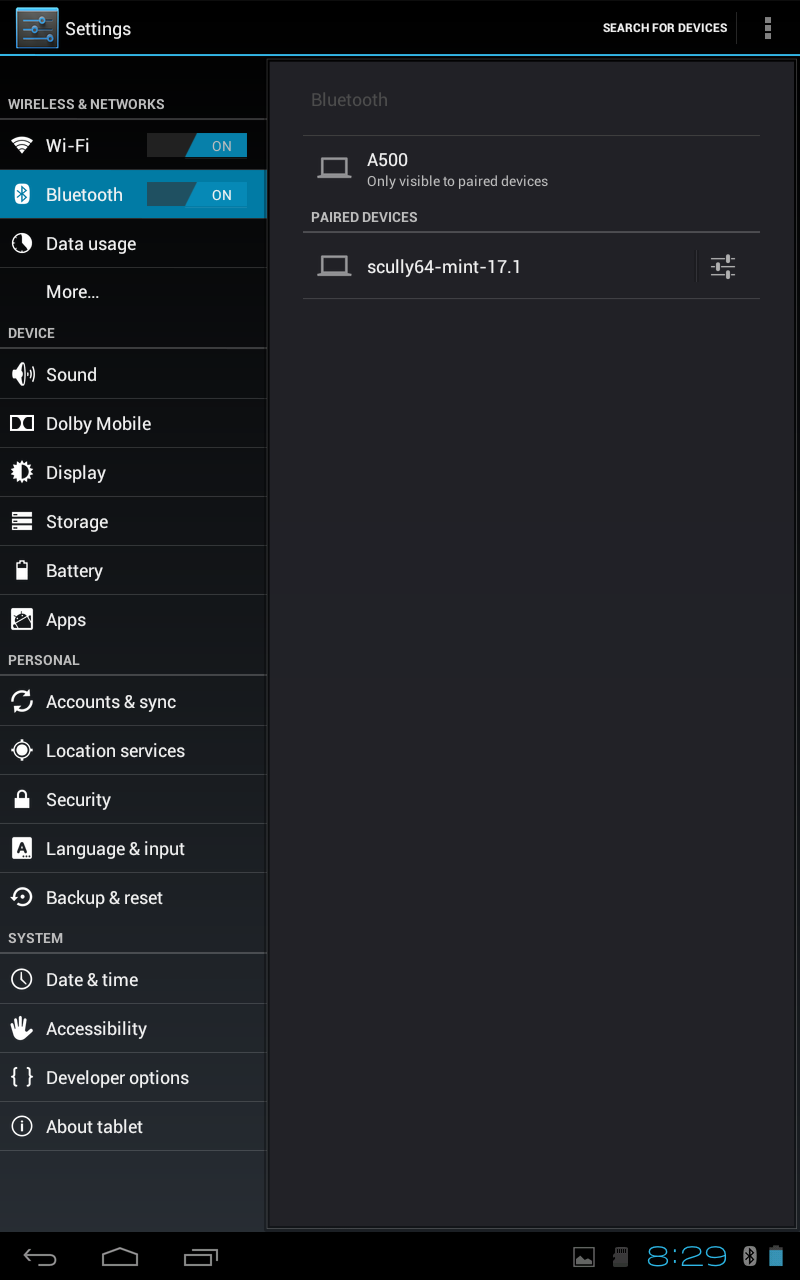
After the tablet has been paired with the PC, you can now easily exchange files between these two devices. To receive a file from the tablet, follow these steps:
- First we need to enable the ability to receive files over Bluetooth on the Linux Mint PC. This setting can be found in the Menu -> Preference -> Personal File Sharing (see below). In the Receive Files over Bluetooth section, enable Receive files in Downloads folder over Bluetooth and Notify about received files. Note that this setting only has to be done once. Click on the Close button when done.

- Next, use a file manager (for example, the ES File Manager) on the tablet to select the file to send to the PC. Then select the file, use the Share option, specify Bluetooth and the A500 as the recipient for the file.
- The file transfer will start. While the transfer is in progress, a blue icon will appear on the PCs notification area (see figure below). To monitor the progress on the tablet, touch the upload icon and the resulting display will tell you the percentage of the transfer that has been completed. Once the transfer has been completed, a notification will briefly appear on the screen of the PC.

To send a file over Bluetooth from the Linux Mint PC to the tablet, just follow these steps:
- First click on the Bluetooth icon the the PCs panel. The resulting display is as shown below.

- Then click on the Send Files to Device... item. The display will change as shown below.

- Browse to the file to send and click on the Select button. The display will change as shown below.

- Select the tablet A500 as the recipient of the file and click on the Send button. The display will change as shown below.

- You will be asked by the A500 tablet whether to accept the file from the PC - say Yes in this case.
- The display on the PC will change as shown below.

There may be occasions that you may want to unpair a device from the PC - for example, you have sold off the Android device. To remove (or unpair) a Bluetooth device (the tablet in this case) follow the steps below:
- On the tablet, touch "Settings" and enable Bluetooth (if it is off), then touch the "Bluetooth" item.
- On the screen that appears next, touch the option icon to the right of the PC name, then touch "Unpair". Then exit from here.
- On the PC, click on the Bluetooth icon in panel and select "Bluetooth Settings..."
- On the screen that appears next, select the device by clicking on it (see figure below) followed by a click on the "-" (minus) button below. You will be prompted to confirm the removal (see figure below) - click "Remove" to remove the device.


- The tablet will be removed (unpaired) - then close the settings window.
The process of pairing a smartphone with a Linux Mint PC is very similar to that of a tablet. The only difference is the screen display on the smartphone and where the menu items are located on the smartphone. The process can be summarized as follows:
- On the smartphone, enable Bluetooth services and make it visible.
- On the PC invoke set up a new device, let the PC discover the smartphone, enter the PIN on the smartphone, and it will be paired.
At this point, all the hardware that the author wish to connect to Rebecca has been taken care of. Of course, there are other hardware than can be connected to Rebecca but this article only describes the hardware in the authors possession that are connected to Rebecca.
This is the end of Part 2. In the third part, we will continue with tuning Rebecca. Stay tuned.
download file now
Saturday, September 23, 2017
Tuning DB2 system performance chat on Aug 12
Tuning DB2 system performance chat on Aug 12
 Readers in Mainland China, Hong Kong, and Taiwan, theres an upcoming chat on August 12:
Readers in Mainland China, Hong Kong, and Taiwan, theres an upcoming chat on August 12:Tuning and Monitoring DB2 System PerformanceCheers,
August 12 @ 10:00 AM China Standard Time (GMT+0800)
August 11 @ 10:00 PM Toronto Time
Speakers: Sal Vella - VP, Guiyun Cao - one of the key IBM DB2 performance analysts
Host: Frank Ning
In this chat, Guiyun Cao from the IBM Canada Lab will share some best practices about tuning and monitoring of DB2 system performance. He will talk about determining, addressing the system bottlenecks and some best practices for DB2 performance.
Guiyun Cao has been with IBM more than 10 years specializing in DB2 performance, in particular with SAP and DB2 performance. He is one of the key performance analysts to serve IBM customers for their business success.
- Register to attend
Leons Petrazickis
DB2 Express-C Community Team
download file now
Saturday, August 26, 2017
Tuning HSRP GNS3
Tuning HSRP GNS3

configure PC, R1, R2 and R4 as below
PC
PC(config)#no ip routing
PC(config)#int fa 0/0
PC(config-if)#ip add 10.1.1.10 255.255.255.0
PC(config-if)#no shut
R1
R1(config)#interface fastEthernet 0/0R2
R1(config-if)#ip add 10.1.1.1 255.255.255.0
R1(config-if)#no shut
R1(config)#int serial 0/0
R1(config-if)#ip add 172.16.1.2 255.255.255.252
R1(config-if)#clock rate 64000
R1(config-if)#no shut
R1(config)#router eigrp 1
R1(config-router)#no auto-summary
R1(config-router)#net 0.0.0.0
R2(config)#int fa 0/0R4
R2(config-if)#ip add 10.1.1.2 255.255.255.0
R2(config-if)#no shut
R2(config)#int ser 0/0
R2(config-if)#ip add 172.16.2.2 255.255.255.252
R2(config-if)#clock rate 64000
R2(config-if)#no shut
R2(config)#router eigrp 1
R2(config-router)#no auto-summary
R2(config-router)#net 0.0.0.0
R4(config)#int ser 0/0
R4(config-if)#ip add 172.16.1.1 255.255.255.252
R4(config-if)#no shut
R4(config-if)#int ser 0/1
R4(config-if)#ip add 172.16.2.1 255.255.255.252
R4(config-if)#no shut
R4(config-if)#int lo 0
R4(config-if)#ip add 192.168.1.1 255.255.255.255
R4(config-if)#
R4(config)#router eigrp 1
R4(config-router)#no auto-summary
R4(config-router)#net 0.0.0.0
make sure PC can ping all the interfaces on R1, R2 and R4 !! if can�t, troubleshoot it accordingly
create standby interface for PC and point the PC�s gateway to this address
R1(config)#interface fastEthernet 0/0done for R1. 3rd line is to set R1 to have the higher priority, default value is 100. Configure same for R2 accept the 3rd line, leave default value for R2
R1(config-if)#standby 1 ip 10.1.1.99
R1(config-if)#standby 1 priority 150
R2(config)#interface fastEthernet 0/0
R2(config-if)#standby 1 ip 10.1.1.99
configure default-gateway for PC
PC(config)#ip default-gateway 10.1.1.99
let�s verify our configuration are working correctly
1st let check the priority, traceroute from PC to 172.16.2.1 result should showing as below, since we set Interface 10.1.1.1 to have the higher priority
PC#traceroute 172.16.2.1
1 10.1.1.1 20 msec 16 msec
2 172.16.1.1 40 msec 100 msec *
R1#sh stan
FastEthernet0/0 - Group 1
State is Active
17 state changes, last state change 00:00:47
Virtual IP address is 10.1.1.99
Active virtual MAC address is 0000.0c07.ac01
Local virtual MAC address is 0000.0c07.ac01 (default)
Hello time 3 sec, hold time 10 sec
Next hello sent in 0.224 secs
Preemption disabled
Active router is local
Standby router is 10.1.1.2, priority 100 (expires in 8.972 sec)
Priority 150 (configured 150)
IP redundancy name is "hsrp-Fa0/0-1" (default)
then make sure failover are working fine, do continuous ping to 172.16.2.1, then shutdown Int Fa 0/0 on R1, Fa 0/0 on R2 (10.1.1.2) should be the active standby router now, there should be about 10 second of down time. that�s is the default hold time before interface considered as death. later we�ll tune this value to make it shorter
Protocol [ip]:traceroute again to verify the path is thru 10.1.1.2
Target IP address: 172.16.2.1
Repeat count [5]: 99999
Datagram size [100]:
Timeout in seconds [2]:
Extended commands [n]:
Sweep range of sizes [n]:
Type escape sequence to abort.
Sending 99999, 100-byte ICMP Echos to 172.16.2.1, timeout is 2 seconds:
.!!!!!!!!!!!!!!!!!!!!!!!!!!!!!!!!!!.....!!!!!!!!!!!!!!!!!!!!!!!!!!!!!!
!!!!!!!!!!!!!!!!!!!!!!!!!!!!!!!!!!!!!!!!.
Success rate is 93 percent (104/111), round-trip min/avg/max = 24/60/100 ms
1 10.1.1.2 24 msec 8 msec 16 msec
2 172.16.2.1 52 msec 64 msec *
bring up again the 10.1.1.1 interface, then issue command show standby on R1, notice that 10.1.1.2 still the active standby router even we already set 10.1.1.1 to have the higher priority
R1#show standby
FastEthernet0/0 - Group 1
State is Listen
18 state changes, last state change 00:04:12
Virtual IP address is 10.1.1.99
Active virtual MAC address is 0000.0c07.ac01
Local virtual MAC address is 0000.0c07.ac01 (default)
Hello time 3 sec, hold time 10 sec
Preemption disabled
Active router is 10.1.1.2, priority 100 (expires in 9.888 sec)
Standby router is unknown
Priority 150 (configured 150)
IP redundancy name is "hsrp-Fa0/0-1" (default)
to make sure the active standby go back to the primary everytime it�s come back alive again, configure as below
R1(config)#int fa 0/0use all the method that we already discuss above to verify all the configuration are running as it should
R1(config-if)#standby 1 preempt
tune hello and holdtime, Cisco recommended to set the value of holdtime three time more than hello time
R1(config)#int fa 0/0set the same on R2 Int Fa 0/0
R1(config-if)#standby 1 timers 1 3
verify this by continuous ping then shutdown 10.1.1.1, you�ll see shorter down time
Sending 99999, 100-byte ICMP Echos to 172.16.2.1, timeout is 2 seconds:
!!!!!!!!!!!!!!!!!!!!!!!!!!!!!!!!!!!!!!!!!!!!!!!!!!!!!!..!!!!!!!!!!!!!!
!!!!!!!!!!!!!!!!!!!!!!!!!!!!!.
Success rate is 97 percent (97/100), round-trip min/avg/max = 12/58/104 ms
download file now
Wednesday, March 18, 2015
tuning multicolor
DSC_7445, originally uploaded by Luca Merlo.
Raduno autodromo di Monza 20 Febbraio 2011
Labels:
multicolor,
tuning
Tuesday, March 17, 2015
Trucks Tuning Girls Darlene Melendez

sexy trucks bikini Darlene Melendez

trucks bikini models Darlene Melendez

sexy models trucks Darlene Melendez

hot trucks bikini babe Darlene Melendez

eauty trucks babe Darlene Melendez

trucks hot models Darlene Melendez

trucks tuning sexy girls Darlene Melendez

trucks audio modified sexy bikini babe Darlene Melendez

hot audio tuning trucks girls Darlene Melendez

trucks hot bikini babe

bikini driving trucks Darlene Melendez

hot bikini sexy girls Darlene Melendez

hot girls bikini babe Darlene Melendez

sexy bikini hot girls Darlene Melendez

Darlene Melendez cars

trucks girls Darlene Melendez

sexy bikini trucks models Darlene Melendez

hot girls bikini Darlene Melendez

beauty trucks Darlene Melendez

trucks bikini models Darlene Melendez

hot trucks sexy girls Darlene Melendez

Darlene Melendez cute cars
source : www.socalcustoms.com
Trucks Tuning Sexy Girls Nicole Albright

damn low trucks with sexy bikini babe Nicole Albright

trucks models Nicole Albright

bikini girls trucks Nicole Albright

sexy girls trucks Nicole Albright

bikini babe trucks Nicole Albright

trucks models Nicole Albright

hot trucks bikini girls Nicole Albright

trucks tuning wide body

sexy trucks hot girls Nicole Albright

Nicole Albright cars

sexy bikini trucks Nicole Albright

hot bikini trucks models Nicole Albright

hot airbrush trucks tuning

trucks tuning very slammed

trucks girls Nicole Albright

sexy trucks girls Nicole Albright

babe hot trucks Nicole Albright

trucks girls

hot tuning widebody trucks very slammed
source : www.socalcustoms.com
Subscribe to:
Posts (Atom)