Tuesday, September 26, 2017
Tutorial Mengatasi Gagal Install NET Framework Error HRESULT 0xc8000222 disertai Gambar
Tutorial Mengatasi Gagal Install NET Framework Error HRESULT 0xc8000222 disertai Gambar
 |
| Microsoft.NET Framework |
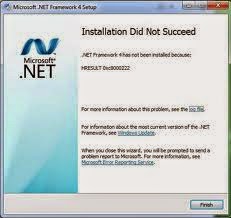 |
| NET Framework Error HRESULT: 0xc8000222 |
- Klik logo Windows di keyboard + R ,lalu akan terbuka menu Pop-Up Run,ketik CMD,lalu enter / ok.

- Di menu Command Promptnya (CMD),ketikkan net stop WuAuServ
- Jangan dulu menutup menu CMD-nya,kita berlaih kembali ke Run,ketik %windir% ,lalu enter.Dan anda akan terbawa ke dalam Folder Windows (yang biasanya ada di Data C).
- Lalu,cari dalam Folder tersebut sebuah File bernama "SoftwareDistribution",dan rename (ubah namanya) menjadi SDold .

- Dan terakhir,kembali lagi ke Command Prompt,ketikkan net start WuAuServ,lalu anda bisa menutup CMD-nya...
- Setelah itu,jalankan kembali Installer NET Frameworknya,dan Voila,Instalasi akan berjalan lancar :)
download file now
Sunday, September 24, 2017
Tutorial How to Install Vim Editor in Ubuntu
Tutorial How to Install Vim Editor in Ubuntu
Like the existing notepad on windows operating system. But in practical, use vim is not as simple as using notepad. In the notepad editor there is a menu bar, which is the menu bar that can facilitate the user in terms of use, both for the save, open files or other things.
Whereas if we use vim, it appears that only a blank screen, with no menu bar or the instructions in its use. This article not tech how to use vim editor, but I promise will post how to use vim editor in the next article.
In this tutorial, will tech how to install the full version of Vim in Ubuntu. This article use Ubuntu version 12.04. Follow these steps:
- Run Terminal and use superuser by type this command: sudo su
- Remove vim-tiny.
The default vim package installed in Ubuntu is vim-tiny. To remove it, run the following command:apt-get remove vim-tiny
- Install Vim full version
To install the full version of Vim, go to the terminal and run the following command:apt-get install vim
Video Tutorial Install vim in Ubuntu
You can check vim version by typing this following command:
vim --version
You can now enjoy the full version of Vim and its many powerful features. Enjoy!
download file now
Thursday, September 21, 2017
Ubuntu Linux How do I install deb packages zz
Ubuntu Linux How do I install deb packages zz
http://www.cyberciti.biz/faq/ubuntu-linux-how-do-i-install-deb-packages/
Q. I am a new Ubuntu Linux use. I need to install a package called package.deb. I know I can use Synaptic package management to install packages from CD or Internet. But I want to install this special .deb file. So how can I install package?
A. You need to use dpkg package manager from shell/command prompt. dpkg is a tool to install, build, remove and manage packages. dpkg itself is controlled entirely via command line parameters. For example -i use to install .deb file.
How do I install .deb file?
To install package called package.deb type the following command:
Go to directory where package.deb is kept. For example if it is in /tmp directory:
$ cd /tmp
Type the following command:
$ sudo dpkg -i package.deb
download file now
Wednesday, September 20, 2017
Ubuntu 12 04 Install MySQL 5 6
Ubuntu 12 04 Install MySQL 5 6
Below is a series of commands you can run to install mysql 5.6 from scratch on your Ubuntu 12.04 machine
sudo apt-add-repository ppa:ondrej/mysql-5.6 -y
sudo apt-get update
sudo apt-get install mysql-server -y
download file now
Tutorial Install Google Chrome in Ubuntu
Tutorial Install Google Chrome in Ubuntu
In this article, we use Ubuntu 13.04. By default web browser in Ubuntu 13.04 is Mozilla Firefox. If you need another web browser, like google chrome, so we have to install it manually.
- Download Google Chrome current stable version here: http://www.google.com/chrome
- Click Download Chrome.
- Select your download package: 32 bit or 64 bit.
- Save file in directory Downloads (so full directory address is /home/user/Downloads)
- Then run Terminal, then go to superuser access by type this command: sudo su
- Go to Downloads directory by type this command: cd Downloads
- For installing, type this following command:
dpkg -i google-chrome*; apt-get -f install
- Now your Ubuntu has been installed google chrome web browser.
- After installing, go to Unity Dashboard and search for chrome and launch it. You can drug and drop chrome icon to launcher bar.
download file now
Tuesday, September 19, 2017
Tutorial How to Install CrossOver Office 10 on Mandriva 2012
Tutorial How to Install CrossOver Office 10 on Mandriva 2012
CrossOver is an application that can be use to install windows application on Linux. CrossOver made based of Wine, but CrossOver better than native Wine application if look from graphical interface. CrossOver is commercial application or not freeware, but we can download free trial CrossOver.
By using CrossOver, we can easily install Microsoft Office 2010 on Linux Mandriva 2012.
- Download file installer CrossOver by clicking this URL address: http://media.codeweavers.com/pub/crossover/cxlinux/demo/install-crossover-12.2.2.bin (in this case, we use crossover version 12.2.2).
- We need to make the .bin file executable. Use this command to do this:
chmod +x install-crossover-12.2.2.bin
- Now install it with following command:
./install-crossover-12.2.2.bin
- Then will display graphical installation like this screenshot. Click Next.

- Select the directory where you want to be installed CrossOver. Leave it as default if you are unsure.

- Wait after installation is finish.

- CrossOver has been installed. Click Finish if there is no error during installation.

- Now you can running CrossOver and install Windows software on Mandriva 2012.

download file now
Ubuntu Kubuntu Install upstream open source graphics drivers
Ubuntu Kubuntu Install upstream open source graphics drivers
Oibaf provides upstream drivers for various Ubuntu versions through Personal Package Archive (PPA). PPA is an online software repository system for Ubuntu Linux. One can install package (software) from PPA repository to local system by adding PPA address to Ubuntu software sources list.
Now, lets install upstream GPU drivers from Oibaf PPA on the Kubuntu (Ubuntu with KDE plasma desktop environment).
Open up terminal application

Add ppa:oibaf/graphics-drivers (PPA address) to system

Then the following will show up for confirmation

Now, update the systems software repository by putting the following command in the terminal:
sudo apt-get update
Thats it, now you can download the drivers from Oibaf PPA repository. To accomplish that, you have to upgrade the system by putting the following command in the terminal:
sudo apt-get -y upgrade
Wait for a while for all the processes to be finished in the terminal. if everything is finished type exit and press enter key to exit from the terminal window.
One last thing, open source drivers need texture compressions library. Texture compression library is a requirement for many modern 3D games and software. Texture compression library comes separately from open source drivers and one has to compile them from the source to install them. However, To install texture compression library onto Ubuntu simply download the pre-compiled libraries.
follow this for running executable files on Ubuntu
http://onthim.blogspot.com/2014/12/run-executable-files-on-ubuntu-linux.html
Pre-compiled texture compression library for Ubuntu variant distributions
http://onthim.blogspot.com.au/p/onthim-downloads.html
Now, Install precompiled library
Open Home folder (suppose I have download the file in home folder)

Extract the downloaded file

Install

Thats it, now you have upstream drivers!
download file now
Unable to install AOL Desktop with blank error message Windows Vista
Unable to install AOL Desktop with blank error message Windows Vista
I recently was asked to resolve another problem with AOL Desktop - the Main.idx had disappeared from the AOL profile folder within ProgramData and the program could not start. After some checks, I decided to completely uninstall and reinstall the AOL software. Although the removal was straightforward, I could not reinstall the software no matter which way I tried. The following error message kept appearing, followed by a completely white square that could only be closed using Task Manager.
 |
| Honestly, could this error be any more helpful? |
Coincidentally, my very next job was also for someone running Windows Vista with a similar problem, though this was with the software for a Brother scanner. Instead of the usual controls for scanning images and files, a white space in the shape of the original program appeared. As before, uninstalling Adobe Flash Player for Internet Explorer did the trick, although the customer did comment that the program looked a bit different than it did before.
I think its likely that there is a problem with Adobe Flash Player 20 and Windows Vista, or perhaps with Internet Explorer 9, or perhaps with any number of different programs - who knows?
download file now
Monday, September 18, 2017
Ubiquiti Aircontrol 2 Server Ubuntu Install Step by step
Ubiquiti Aircontrol 2 Server Ubuntu Install Step by step

The new version of Aircontrol may still be in beta, but it as vast improvement over the original Aircontrol. One of the best features of the software is the fact that it runs natively on linux. Here is a step by step tutorial on getting it running on Ubuntu:
1. Log in to your Ubuntu server and switch to a root user.
2. Update your apt-get resources:
apt-get update
3. Download the Aircontrol 2 Beta *.deb file. You should register on the Ubiquiti beta forums to make sure you get the latest version.:
3.Install the *.deb file using dpkg:
4. Run apt-get to fix missing dependencies
5. On the "Installation Type" screen, select "Server" and select "OK"

6. Configure a Username

7. Configure a Password

8. Set the port (I leave it as is)

9. Configure the service to start automatically

10. Verify that Aircontrol 2 is running by navigating to http://server-ip:9081
You should see a message saying: Welcome to Ubiquit Aircontrol 2
Thats it. You should now be able to connect using the Aircontrol Client on your PC!
download file now
Sunday, September 17, 2017
Ubuntu 14 Install MongoDB
Ubuntu 14 Install MongoDB
I have already written a tutorial on how to install MongoDB with PHP on the same server. However, if you are keeping your stack separated, then to just install the latest version of MongoDB, run the script below:
sudo apt-key adv --keyserver hkp://keyserver.ubuntu.com:80 --recv 7F0CEB10
echo deb http://downloads-distro.mongodb.org/repo/ubuntu-upstart dist 10gen | sudo tee /etc/apt/sources.list.d/mongodb.list
sudo apt-get update
sudo apt-get install mongodb-org
Older Alternative
If you just want to install MongoDB version 2.4.9, then you can simply run:
sudo apt-get install mongodb
References
- MongoDB - Install MongoDB on Ubuntu
download file now
Thursday, September 14, 2017
Ubuntu 14 Desktop Install Fira Sans And Fira Mono Fonts
Ubuntu 14 Desktop Install Fira Sans And Fira Mono Fonts
Mozilla has created its own font family, Fira Sans and Fira Mono. Something that makes the mono font fairly useful/unique is that it appears to have a lot of vertical spacing. This means it could be a "workaround" for the fact that you cannot set line spacing in gnome terminal.
Install
Run the command below and it will do everything for you.
wget -O - http://pastebin.com/raw.php?i=f89cQkcV | tr -d | sudo bash
References
- WebUpd8 - Try Fira Sans, A Free Font Family Commissioned By Mozilla
download file now
Wednesday, September 13, 2017
Ubuntu Install Qbittorrent
Ubuntu Install Qbittorrent
Qbittorrent is my favourite torrent manager, primarily because of the ability to search for torrents from within the application, rather than using the web, but also because it allows me to download torrents "in sequential order".

Install
sudo apt-get update && sudo apt-get install qbittorrent -y
There was a PPA, but it appears to have disappeared from Launchpad. I will update this post if it comes back or an alternative pops up. Please leave a comment if you know of one.
download file now
Tutorial Install TrueType Font on Ubuntu
Tutorial Install TrueType Font on Ubuntu
- At the first step, you must to prepare the TTF file. You can download TrueType Fonts from internet or copy-paste from Windows font (PathWindows/Windows/Fonts).
- Put the TTF files in the directory /home/user/Font (in this case, my user is mudafiq, so directory address is /home/mudafiq/Font).
- Open Terminal (Ctrl + Alt + T)
- Switch to superuser by type: sudo su then type your ubuntu password.
- Entry to the directory /usr/local/share/fonts by using the following command:
cd /usr/local/share/fonts

- Then create a directory with the name "truetypefonts".
mkdir truetypefonts

- Copy TTF files from /home/user/Font into truetypefonts directory (my user is mudafiq).
cp /home/user/Font/*.ttf truetypefonts/

- We can check the file by using this command:
ls truetypefonts

- From images above, TTF files has been copy to truetypefonts directory. Then we change file owner to the root by using this following command:
cd truetypefonts
cd for entry to truetypefonts directory. Then:chown root *.ttf
to change TTF file owner to the root.
- Then add new fonts to system-wide font index, so all applications can see them by using this following command:
fc-cache

- Try font from application Libre Office or Open Office.

Images above is aladdin font, which is a truetype font.
download file now
Tuesday, September 12, 2017
Tutorial Install Printer Canon Pixma 1980 in Linux OpenSUSE 12 2
Tutorial Install Printer Canon Pixma 1980 in Linux OpenSUSE 12 2

- Download the driver file Canon Pixma 1980 (1900 series) from this link: Driver Canon Pixma 1900 series. Downloaded file is named iP1900_RPM_printer.tar. Save this file in your directory, for example save in /home/user/Downloads.
- Install additional packages: libtiff3. Default package of OpenSUSE 12.2 is libtiff5, so for libtiff3 we must download from OpenSUSE Build Services that is community repository. How to install libtiff3, using this commands:
zypper ar download.opensuse.org/repositories/graphics/openSUSE_12.2
zypper ref
zypper in libtiff3 - Extract the downloaded driver file and then installing with this following commands:
cd /home/user/Downloads
Directory /home/user/Downloads is the directory where you save the driver file. With this command, openSUSE will automatically connect to repository for installing necessary driver.
tar -xvf iP1900_RPM_printer.tar
zypper in *.rpm - After the driver installation is complete, connect the printer cable and turn on.
- Run YAST > Hardware > Printer and add printer with the following existing wizard. Choose driver "Canon iP 1900 series ver 3.00" according the downloaded driver.

- You can test to print using Canon Pixma 1980 in OpenSUSE 12.2.
download file now
Monday, September 11, 2017
Tutorial Install VLC in openSUSE 12 3
Tutorial Install VLC in openSUSE 12 3
- Install VLC using "1-click install"
You just click at this picture
- Install VLC using "zyper"
Run Terminal, then type this command line:sudo zypper ar http://download.videolan.org/pub/vlc/SuSE/12.3 VLC
*12.3 can be altered to suit your openSUSE version
sudo zypper mr -r VLC
sudo zypper in vlc - Install Offline (for specific user openSUSE KDE)
This way you do not need internet connection during installation, but you need to download the file first.
This package of VLC offline already comes with its dependencies, so you do not have to bother looking for it again.
Download it first,
Then extract to your directory, and read the instructions how to install the readme.txt file there.
download file now
Saturday, September 9, 2017
Ubuntu 14 Install Synapse Launcher
Ubuntu 14 Install Synapse Launcher
For some reason, Synapse "stable" is not available on Ubuntu 14. However the "testing" repo has been working without issue for me and can be installed by running the following commands
sudo add-apt-repository ppa:synapse-core/testing
sudo apt-get update
sudo apt-get install synapse
Sources
Ubuntu 14 04 Install Pidgin Indicator
Ubuntu 14 04 Install Pidgin Indicator
sudo apt-get install pidgin-indicator -y

download file now
Thursday, September 7, 2017
Unable To Use Product Key For Clean Install Fix it Error 0xC004F061
Unable To Use Product Key For Clean Install Fix it Error 0xC004F061
Invalid Product Key Error Code: 0xC004F061
FIX : Error 0xC004F061
HKEY_LOCAL_MACHINE/Software/Microsoft/Windows/CurrentVersion/Setup/OOBE
slmgr /rearm
download file now
Wednesday, September 6, 2017
Tutorial Cara Install PPTP Server di Linux Debian
Tutorial Cara Install PPTP Server di Linux Debian
Point-to-Point Tunneling Protocol (PPTP) adalah suatu protokol jaringan yang memungkinkan pengiriman data secara aman dari remote client kepada server perusahaan swasta dengan membuat suatu virtual private network (VPN) melalui jaringan data berbasis TCP/IP
Beberapa keuntungan dari teknologi VPN diantaranya adalah :
- Remote Access, dengan VPN kita dapat mengakses komputer atau jaringan kantor, dari mana saja selama terhubung ke internet
- Keamanan, dengan koneksi VPN kita bisa berselancar dengan aman ketika menggunakan akses internet publik seperti hotspot atau internet cafe.
- Menghemat biaya setup jaringan, VPN dapat digunakan sebagai teknologi alternatif untuk menghubungkan jaringan lokal yang luas dengan biaya yang relatif kecil, karena transmisi data teknologi VPN menggunakan media jaringan public yang sudah ada tanpa perlu membangun jaringan pribadi.
- Koneksi internet (jaringan publik) yang tidak bisa kita prediksi. Hal ini dapat kita maklumi karena pada dasarnya kita hanya �nebeng� koneksi pada jaringan pihak lain sehingga otomatis kita tidak mempunyai kontrol terhadap jaringan tersebut.
- Perhatian lebih terhadap keamanan. Lagi-lagi karena faktor penggunaan jaringan publik, maka kita perlu memberikan perhatian yang lebih untuk mencegah terjadinya hal-hal yang tidak diinginkan seperti penyadapan, hacking dan tindakan cyber crime pada jaringan VPN
- Dan banyak lagi, mohon tambahan dan koreksinya
 Selanjutnya kita akan install PPTP VPN Server, berikut langkah-langkahnya :
Selanjutnya kita akan install PPTP VPN Server, berikut langkah-langkahnya :## Install pptpd
apt-get install pptp
## Edit /etc/ppp/pptp.conf
nano /etc/ppp/pptp.conf ## Masukan ip dan rentang ip yang akan digunakan pptp.conf
localip 172.16.20.1
remoteip 172.16.0.210-250
## Edit /etc/ppp/pptpd-optionnano /etc/ppp/pptpd-option
## Masukan dipaling bawah dari pptpd-option
nobsdcomp
ms-dns 172.16.20.1
noipx
mtu 1490
mru 1490
## Masukan username dan password di /etc/ppp/chap-secrets
nano /etc/ppp/chap-secrets
## Tambahkan pada chap-secret yaitu username dan password
client server secret ip address
user1 * password *
## Setelah itu restart paket pptpdnya
service pptpd restart
Source/Reference :
- http://mikrotik.co.id
- http://www.howtogeek.com
- https://www.digitalocean.com/community/tutorials/how-to-setup-your-own-vpn-with-pptp
download file now
Monday, September 4, 2017
Tutorial Install Webmin on Ubuntu 12 04
Tutorial Install Webmin on Ubuntu 12 04
In this tutorial, using webmin version 1.630 with file extension .deb. This is step-by-step install webmin 1.630 in Ubuntu 12.04:
- Run Terminal and go to superuser with command: sudo su
- Download file using wget command in Terminal:
wget http://jaist.dl.sourceforge.net/project/webadmin/webmin/1.630/webmin_1.630_all.deb
- To install webmin, require packets about Perl. Make sure perl and libraries are already installed on the system you are using. libnet-ssleay-perl is SSLeay library to run webmin using HTTPS.
sudo apt-get install perl libnet-ssleay-perl openssl libauthen-pam-perl libpam-runtime libio-pty-perl apt-show-versions python
- After download webmin is complete, then install webmin (filename: webmin_1.630_all.deb)
dpkg -i webmin_1.630_all.deb
This is the result of installation webmin_1.630_all.debSelecting previously unselected package webmin.
(Reading database ... 186739 files and directories currently installed.)
Unpacking webmin (from webmin_1.630_all.deb) ...
Setting up webmin (1.630) ...
Webmin install complete. You can now login to https://mudafiq-laptop:10000/
as root with your root password, or as any user who can use sudo
to run commands as root.
Processing triggers for ureadahead ... - Installation is compele. You can access webmin through web browser using URL https://ubuntu-serverip:10000. If use localhost, you can using this URL: https://localhost:10000.

- Login webmin using username and password system. After successed to login, will display like this:

download file now