Showing posts with label grub. Show all posts
Showing posts with label grub. Show all posts
Tuesday, September 26, 2017
Tutorial How to Fix Broken Ubuntu Boot GRUB
Tutorial How to Fix Broken Ubuntu Boot GRUB
Boot Loader is an application used to select the operating system. The function of boot loader will be visible if we use more than one operating system on a single computer. The linux boot loader called GRUB. GRUB is GRand Unified Bootloader, the powerful bootloader that can load various operating systems.
In Ubuntu, GRUB boot loader configuration file located in /boot/grub/menu.lst or /boot/grub/grub.cfg.
GRUB boot loader is broken because usually it happens on dual boot operating system. When you are after reinstall windows on dual booting, and existing GRUB cant display, so it will automatically go into windows without any option to enter into ubuntu. So whats the solution?
- Run Ubuntu with live CD
- Then select Try Ubuntu without any change to your computer
- After entering through live CD, run terminal
- Type the command:
sudo su
- Then type command:
fdisk -l

That command is used to display all disk partition. And then find your ubuntu partition. The linux partition is located in directory /dev/sda7. - Create a directory to mount partition using this command:
mkdir /media/root
- Then mount linux partition into the directory using this command:
mount /dev/sda7 /media/root
- We check the contents of the directory /media/root by using the following command:
ls /media/root
- Install GRUB on mounted directory /media/root using the following command:
grub-install --root-directory=/media/root /dev/sda7
- If there is no error, please reboot your Ubuntu.
- Then GRUB menu will be display.

download file now
Wednesday, August 30, 2017
Tutorial Install Grub Customizer in Ubuntu 13 10
Tutorial Install Grub Customizer in Ubuntu 13 10
Grub Customizer is a tools to configure the Grub Menu settings and menu entries. This tools base on graphical interface, so easy to use. So we do not need to make changes grub with syntax. This tools allows to move, remove, rename and edit the bootloader menu entries, set the default operating system, reinstallation of the bootloader to MBR, and etc.
What are the feature of Grub Customizer application? We can give background on the bootloader menu, we can change foreground color of menu list, and etc.
So how to install grub customizer in Ubuntu (this case I use ubuntu 13.10 Saucy Salamander)?
- Open terminal by press Ctrl+Alt+T
- Then switch to superuser / root user using command: sudo su then type your system password.
- Then add the PPA repository by using this command:
- Then update package lists and install grub-customizer:
apt-get update; apt-get install grub-customizer
- Grub customizer has been installed. Open it from Unity Dash and enjoy it!

add-apt-repository ppa:danielrichter2007/grub-customizer
This screenshot of Grub Customizer:
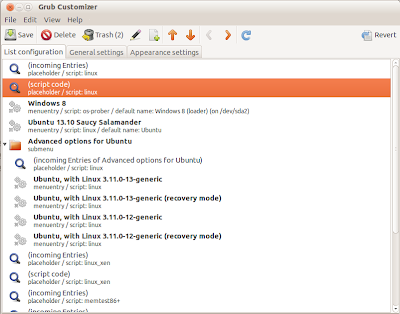
download file now
Thursday, August 17, 2017
Tutorial Repair GRUB Using Tool Boot Repair
Tutorial Repair GRUB Using Tool Boot Repair
Boot-Repair is a free software (licensed under GNU-GPL) to repair boot loader GRUB in Ubuntu . This usually happen when you cant boot Ubuntu after installing Windows or another distro Linux, or when you cant boot Windows after installing Ubuntu, or when GRUB is not displayed anymore, some upgrade breaks GRUB, etc.
In the previous article, has written about How to Fix Broken Ubuntu Boot GRUB using terminal command. In this article, we will fix the problem boot GRUB with a simple click using Boot-Repair.
In the previous article, has written about How to Fix Broken Ubuntu Boot GRUB using terminal command. In this article, we will fix the problem boot GRUB with a simple click using Boot-Repair.
Boot-Repair also has advanced options to backup table partitions, backup bootsectors, create a Boot-Info, restore a Windows-compatible MBR, etc.
Install Boot-Repair
- Boot your computer on a Ubuntu live-CD or live-USB.
- Choose Try Ubuntu.
- Connect internet to your computer, because installation Boot-Repair need connect to repository server using internet connection.
- Run Terminal, then type the following command:
sudo add-apt-repository ppa:yannubuntu/boot-repair && sudo apt-get update
- Then press Enter.
- Then type this command in Terminal:
sudo apt-get install -y boot-repair && (boot-repair &)
- Then press Enter.
- Wait after finished installation.
Using Boot-Repair to repair GRUB in Ubuntu
- Run application Boot-Repair by typing "boot-repair" in a Terminal.
- After Boot-Repair is running, click "Recommended repair" button.
- After repair is finished, reboot your system.
- If repair didnt succeed, please try using "Advanced option"
- Look at "Advanced option" this screenshot:
download file now
Wednesday, August 16, 2017
Ubuntu 12 10 Simplifies GRUB Boot Menu
Ubuntu 12 10 Simplifies GRUB Boot Menu
Ubuntu 12.10 features a minor but interesting change in GRUB2 Boot Menu.
Menu entries now have Ubuntu as the first option instead of Ubuntu with Linux (Kernel version). Everything else has been tucked into a new Advanced Options entry which lists older Kernels and recovery mode options.
Here is a screenshot of new boot menu:

Advanced Options:


New boot menu makes sense as any first time Linux user may get confused by recovery mode option and Kernel versions. A simple Ubuntu entry is enough to tell a user what to do in case he is presented with a boot menu.
By default GRUB menu is hidden and it is only shown when a system fails to shut properly or Shift key is held during boot time.
Ubuntu Linux Guide Kubuntu Edubuntu Info Tips And Tricks
download file now
Friday, August 11, 2017
Ultimate solution for all GRUB errors and boot repair in Ubuntu
Ultimate solution for all GRUB errors and boot repair in Ubuntu
Here is an ultimate solution for all boot errors and GRUB errors in Ubuntu Linux after reinstalling windows along with Linux. All that you have to do is insert a live CD or bootable USB and go into Ubuntu live session.
Open a terminal in the live session and enter the following commands:
If your internet connection has proxy apply proxy settings from this post. (Please dont restart after applying all proxy settings.)
This will install boot-repair software in the live environment. Now type in the terminal

Now click on "Recommended repair"
This will resolve all the grub and boot related issues...
For further details:
http://sourceforge.net/p/boot-repair/home/Home/
https://help.ubuntu.com/community/Boot-Repair
Cheers,
SANJEEV
Open a terminal in the live session and enter the following commands:
If your internet connection has proxy apply proxy settings from this post. (Please dont restart after applying all proxy settings.)
sudo add-apt-repository ppa:yannubuntu/boot-repair
sudo apt-get update
sudo apt-get install -y boot-repair
This will install boot-repair software in the live environment. Now type in the terminal
sudo boot-repair
Now click on "Recommended repair"
This will resolve all the grub and boot related issues...
For further details:
http://sourceforge.net/p/boot-repair/home/Home/
https://help.ubuntu.com/community/Boot-Repair
Cheers,
SANJEEV
download file now
Subscribe to:
Posts (Atom)