Thursday, September 21, 2017
Transformasi Windows XP Anda
Transformasi Windows XP Anda

Jika anda sudah bosan dengan tampilan interface windows XP Anda, mungkin dengan mentransformasinya ke tampilan sistem operasi lain (Linux atau MacOS) merupakan solusi utama dari permasalahan diatas.
Transformasi sistem operasi windows memungkinkan semua elemen-elemen grafik dalam sistem operasi tersebut akan diganti sehingga tampilan windows yang klasik tidak akan terlihat sama sekali. Transformasi juga memungkinkan mengganti boot screen, logon, cursor, bahkan proggress bar dari sistem operasi Windows XP. Mungkin cara ini juga sebagai obat kebosanan menggunakan tampilan windows yang klasik sehingga kita tidak usah lagi mengganti sistem operasi windows hanya karena masalah Graphic User Interface nya (GUI).
Semakin berkembangnya zaman, para programer berlomba-lomba untuk menciptakan program transformasi. Program transformasi biasanya merupakan gabungan dari beberapa program pendukung lainnya sehingga memiliki kapasitas yang cukup besar. Anda tidak usah khawatir program transformasi ini tidak berbayar alias free.
Saat ini sudah tersedia berbagai program transformasi yang dapat di download gratis. Tetapi ingat, sebelum anda menginstall program ini, disarankan untuk melakukan System Restore (add new restore point) sehingga jika terjadi kegagalan dalam proses penginstalan program transformasi, anda dapat membatalkan transformasi tersebut tanpa membuat sistem operasi anda rusak (karena program transformasi akan mengeksekusi file-file sistem windows) dengan cara mengembalikan ke point sistem restore yang telah dibuat. Untuk lebih jauh tentang apa iu sistem restore dan cara penggunaannya, silahkan masuk ke link berikut ini
Silahkan download program transformation pack dibawah ini :
Fedora Transformation Pack 1.0 (Tampilan Linux Fedora)

Download: Click Here
Vista Transformation Pack 9.0.1 (Tampilan Windows Vista)

Download: Click Here
FlyakiteOSX 3.0 (Tampilan MacOS Leopard)

Download: Click Here
Seven Remix XP 2.0 (Tampilan Windows 7)

Download: Click Here
Sumber:http://ntz-dimas.blogspot.com/2011/07/jika-anda-sudah-bosan-dengan-tampilan_04.html
download file now
Tuesday, September 5, 2017
Ultimate XP to Vista Transformation Pack 2009 07
Ultimate XP to Vista Transformation Pack 2009 07
http://depositfiles.com/files/bgeybeheu
http://depositfiles.com/files/mbkdwajlk
http://depositfiles.com/files/1i767v0az
http://depositfiles.com/files/z7fk9cp5t
download file now
Turn on autologon for any windows user in windows XP
Turn on autologon for any windows user in windows XP
By default auto login feature got disabled in windows when ever you create any other account in windows XP other than default administrator acoount.
What is AutoLogon?
When a user got logged in windows XP without entering username and password. Don�t you think this could be more convenient when logging to windows?
Note: When you turn on autologon in Windows XP becomes more convenient, but turning this setting on can pose a security risk, but still if you want to do it.
Let�s see how you turn this setting on.
Turn AutoLogon On
1. Open Start >> Run and type regedit (this will open registry editor )
2. Navigate to the following path:
HKEY_LOCAL_MACHINESOFTWAREMicrosoftWindowsNTCurrentVersionWinlogon
3. Double-click the DefaultUserName entry, and type your user name and click OK?
4. Now double-click the DefaultPassword key, type your password and click OK.
Note: If you don�t find DefaultPassword value, you will need to create the entry:
4.1. In File menu Click Edit select New, and then click String Value.
4.2 Type DefaultPassword as the value name and click Ok .
4.3 Double-click created key, and type your password.
5. Now double-click the AutoAdminLogon entry, type 1 in the Value Data box, and then click OK.
Note: If you don�t find AutoAdminLogon entry, you will need to create the entry.
5.1 In File menu Click Edit, click New, and then click String Value.
5.2 Type AutoAdminLogon as the value name and click Ok.
5.3 Double-click created key, and type 1 in the Value Data box.
6. Exit Registry and restart windows.
After restart you will be able to auto logon to windows.
download file now
Friday, September 1, 2017
Transform your Windows XP Sp3 to Mac OS X
Transform your Windows XP Sp3 to Mac OS X
Transform Your Windows XP SP3 Operating System to look like an Apple Mac OS X, Download FlyakiteOSX v3.5 to change your boot screen and start up logo like apple mac.
FlyakiteOSX is a transformation pack. It will transform the look of an ordinary Windows XP operating system to resemble the look of Mac OS X in a minute. The installer simply automates the process of replacing critical system files, setting registry tweaks, and installing extras such as cursors, sounds, visual styles, etc. but dont worry this installer create a system restore before installing or you can simply uninstall in you control panel and then everything will back to normal.
 |  |
Adding Rocket Dock 1.3.5 in your desktop is advisable to feel truly mac-like in your new theme installed.
Download Apple Mac Wallpaper Below:

Save this image as your own wallpaper.
RocketDock allows you quick, convenient access to your favorite programs and most commonly used folders. Setting it up is quick and easy and results in a really impressive navigation bar that you can position anywhere on the screen and customize as much as you like.
My Setting:
1028 by 768 pixels Screen resolution
RK Launcher Setting: General - locked items = checked Appearance - Full Transparency = 80% - Magnification = 72 pixels - Dock Size = 20 pixels - Item to Magnify = 3 - Theme = Default Behavior unchecked - Automatically hide - Always on Top - Locked Add/Delete/Drag - Minimize to RK Launcher - Show New Applications - Hide the Taskbar - Start with Windows Position - Position on Screen = Center Right Label - Default Exclusions - Default Performance - Quality = Normal - transition in = Smooth 50% - transition out = Smooth 50% Dock Setting: General checked - locked items - run at Startup unchecked - Minimize Windows to the Dock - Open Running Application Instance - Running Application Indicator - Disable Minimize Animation icons - Quality = High Quality (slower) - Opacity = 100% - size = 32 pixels Position - Screen Position = Bottom - Layering = Normal - Centering = 0% - Outline Opacity = 45% - Shadow Opacity = 100% Style -Theme = ProtoSteel |
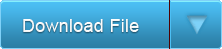
Download Mac OS X Transformation Package
More Themes:
Free Hyperdesk Theme Download: Here
More Tags: Angry Bird, Blogger, Fate , Plants Vs Zombie, Special Force, Point Blank, Ai Maps, Deep Freeze UnFreezer, Ninja Saga, Deep Freeze, Samsung SGH, Guitar Pro, USB XP Install, Yahoo 443 Problem, Turtle Odyssey, GTA San-Andreas, PlayStation, Tips Tweaks Tricks, HTML, Facebook, Animated JPG, Counter-Strike, USB Windows Format, Screensaver, USB Security.
download file now
Monday, August 21, 2017
Tutorial Bloqueando Sites no Windows XP Vista 7
Tutorial Bloqueando Sites no Windows XP Vista 7

Estilo: Tutorial
Tamanho: 1.00 mb
Formato: Rar / Pdf
Idioma: Portugu�s
Hospedagem: Uploading / X7 / Megaupload
Uploading: Download X7: Download Megaupload: Download
download file now
Tuesday, August 15, 2017
Transform your Ubuntu look and feel into Mac OSX Windows 7 or the good old windows XP
Transform your Ubuntu look and feel into Mac OSX Windows 7 or the good old windows XP
When used in one system in different accounts, I noticed that these themes sometimes interfere with each other.



download file now