Showing posts with label bootable. Show all posts
Showing posts with label bootable. Show all posts
Thursday, September 21, 2017
Tutorial Membuat Bootable Flasdisk Windows 10 Untuk BIOS UEFI
Tutorial Membuat Bootable Flasdisk Windows 10 Untuk BIOS UEFI
Bagi seorang teknisi instalasi Sistem operasi dengan berbagai media adalah sesuatu hal yang sudah dangat biasa, akan tetapi yang merupakan teknisi baru dan belum pernah mencoba Instalasi dari USB flasdisk, ini merupakan sebuah langkah terobosan untuk mempermudah tugas anda. Selain mudah, Instalasi Sistem Operasi melalui USB flashdisk juga sangat simpel, keuntungan lainnya adalah proses instalasi dari sistem operasi berjalan cepat.
 |
| Rufus 2.2 |
salah satu aplikasi yang digunakan untuk membuat Bootable pada USB Flasdisk adalah Rufus. Rufus memiliki ukuran file yang terbilang sanga kecil yakni 808 Kb, aplikasi ini memiliki lisensi gratis (GNU GPL 3) dan juga potable. Sebagaimana sekedar-trick kutip dari website rufus, rufus diklaim bekerja sangat cepat bila dibanding dengan aplikasi sejenis semisal WiNToBootic 1.2, UNetbootin, Universal USB Installer dan lainlain.
Rufus mendukung USB bootable dalam banyak sistem operasi diantaranya Arch Linux, Archbang, BartPE/pebuilder, CentOS, Damn Small Linux, Fedora, FreeDOS, Gentoo, gNewSense, Hirens Boot CD, LiveXP, Knoppix, Kubuntu, Linux Mint, NT Password Registry Editor, OpenSUSE, Parted Magic, Slackware, Tails, Trinity Rescue Kit, Ubuntu, Ultimate Boot CD, Windows XP (SP2 or later), Windows Server 2003 R2, Windows Vista, Windows 7, Windows 8, Windows 8.1, dan masih banyak lagi.
Cara Menggunakan Rufus.
Menggunakan Rufus ini sangat mudah, dan tanpa instalasi karena merupakan aplikasi portable, berikut sekedar trick uraikan tutorial membuat bootable Windows 10 dengan menggunakan rufus.


- Terlebih dahulu silahkan download aplikasi Rufus disini atau link ini
- Jika Rufus sudah di download jalankan Rufus dengan cara klik 2 kali.
- Jika USB flashdisk sudah terpasang maka Rufus akan otomatis mendeteksi drive, sistem file, ukuran cluster, dan volume label flash disk tersebut.
- Kemudian pada menu Partition Scheme and target system pilih GPT Partition Scheme for UEFI, untuk, untuk pilihan yang lainnya biarkan default
- Kemudian Pilih File ISO dengan cara beri tanda check pada menu Create a bootable disk using dan klik ISO Image untuk memilih File ISO
- Kemdian Klik Start Untuk Memulai pemindaian, tunggu sampai Success.
download file now
Sunday, August 27, 2017
UltraISO A Powerful tool to edit and Create Bootable images in Several Popular formats
UltraISO A Powerful tool to edit and Create Bootable images in Several Popular formats
 |  |
UltraISO is a CD/DVD image file creating/editing/converting tool , it can directly edit the CD/DVD image file and extract files and folders from it, as well as directly make ISO files from your CD/DVD drive or hard disk. At the same time, you can maintain the ISO bootable information, thus creating your own bootable CDs and DVDs. You now have the power to make and edit your own ISO files, and then burn them to CD or DVD for your own needs.
UltraISO is in sole possession of the intellectualized ISO document format analyzer, it can process at the present time almost all types of image files, including ISO and BIN, it may even support new image files which are yet to be created. UltraISO can open these image files, directly extract files and folders, edit it and convert other image files to the standard ISO format.
UltraISO uses the double window unification user contact interface, you have the choice to only use the quick buttons and/or the mouse Drag & Drops, you can handle any CD/DVD image file easily.
Features:
- Create New ISO file
- Edit and Existing ISO File
- Create ISO Image from CD/DVD
- Convert CD/DVD Image Format
- Make Bootable CD/DVD
- Burn CD/DVD Image
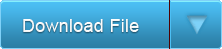
More Tags: Angry Bird, Blogger, Fate , Plants Vs Zombie, Special Force, Point Blank, Ai Maps, Deep Freeze UnFreezer, Ninja Saga, Deep Freeze, Samsung SGH, Guitar Pro, USB XP Install, Yahoo 443 Problem, Turtle Odyssey, GTA San-Andreas, PlayStation, Tips Tweaks Tricks, HTML, Facebook, Animated JPG, Counter-Strike, USB Windows Format, Screensaver, USB Security.
download file now
Tuesday, August 8, 2017
UEFI NTFS Bootable Windows USB from Linux
UEFI NTFS Bootable Windows USB from Linux
Installing Windows from USB drive in UEFI mode requires a FAT32 formatted USB drive. How to create that bootable USB is described in Make a bootable Windows USB from Linux (Ubuntu). However that method is unusable in some cases where install.wim is larger than 4 GB.
The procedure that is about to follow should work with any Windows version that supports UEFI boot (Windows 7 on 64 bits and all the newer versions). It has been successfully tested only in VirtualBox but it should work on real hardware too.
We will make two partitions on the USB drive, one that is FAT32 and will hold an EFI bootloader and the other is NTFS and holds Windows installation files. The bootloader will use a NTFS driver to read the NTFS partition and boot Windows.

Read more �
download file now
Subscribe to:
Posts (Atom)