Showing posts with label manage. Show all posts
Showing posts with label manage. Show all posts
Thursday, August 31, 2017
Trash cli Manage Trash from Command line in Ubuntu Linux
Trash cli Manage Trash from Command line in Ubuntu Linux
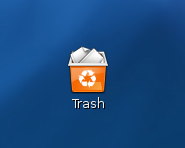
By using a utility named trash-cli you can simply mange Trash from command line
The location of Trash folder in old GNOME version is (~/.Trash), in current versions it is in ~/.local/share/Trash. There is two sub folders named files and info. The files folder contains the files deleted and info directory consists of meta data for each deleted file.
First step, install trash-cli utility
$ sudo apt-get install trash-cli
It installs three commands,
1. list-trash to list down the files in trash
2. trash to move the file to trash
3. restore-trash to restore the file to original path
Usage:
$ trash love.txt ( move the file love.txt to trash folder)
$ list-trash (List the contents of Trash folder)
2011-10-27 22:46:28 /home/abc/love.txt
$ restore-trash love.txt (Restore the file love.txt)
0 2011-10-27 22:46:28 /home/abc/love.txt
What file to restore [0..0]: 0 (if there is more than one file list shows 1 2 3 etc)
download file now
Tuesday, August 8, 2017
Ubuntu Tips Manage CPU temperature
Ubuntu Tips Manage CPU temperature
Firstly, we have our facebook page now, you will find a link to like this page in the right column, please like this page and keep yourself updated about new post(s) on Linux on Desktop.
I live in Ahmedabad, a city in Western India. In summers the temperature outsides goes to as high as 40-45 degrees, and in dorm rooms we do not have air-conditioning. Since, the ambient temperature is high, laptops usually boil, I have lots of respect for people who have designed these machines, the laptops usually get so hot that someone can make omelettes on these machines, still, I fear this might lead to failure and I wish I had way of finding out temperature of CPU to prevent potential failure.
A sensor is a device that converts physical phenomenon into electrical signals, your computer hardware has different sensors on-board, allowing you to find runtime information about present CPU temperature, fan speed, operating frequency etc and your operating system can inquire about these data values from sensor and thus allow you to monitor if you are reaching critical limit.
I will in this post show you different ways of keeping tab of temperature values on your Ubuntu box:
Finding temperature at command line -
Shoot up Terminal Window ( Applications -> Accessories -> Terminal ) and issue the following command to find out temperature of your system :
acpi -t
or for more complete information
acpi -v
However, if it shows acpi command not found, you can install by issuing the following command:
sudo apt-get install acpi
 acpi showing CPU temperature, notice acpi -V gives lots of different parameters
acpi showing CPU temperature, notice acpi -V gives lots of different parameters(Note : Another possibility of showing CPU temperature is to look at file - /proc/acpi/thermal_zone/TZXX/temperature , TZXX check your system )
Additionally, there are other sensors on your system that you can find information about, lm-sensors or Linux Hardware Monitoring helps you find information about these.
To install lm-sensors issue the following command ( I have included applet as well to make it simpler for you to find information graphically ) in the terminal window:
sudo apt-get install lm-sensors sensors-applet
Now issue the following command to configure different sensors and load appropriate module ( it is in general safe to agree to question asked in the configuration )
sudo sensors-detectNow once this completes, you can inquire about values of different sensors on your system by issuing following command in terminal window:
sensorsAlternatively, you can find information by adding applet to panel in gnome, to do so right click on panel at top and chose "Add to Panel"
 Hardware Monitor Applet
Hardware Monitor Applet Once, you add hardware monitor applet, you should get real-time information about present temperature of different core of your processor -

Additionally, if you want information about Hard Disk temperature you can do so by installing hddtemp and issuing hddtemp at command line with parameter as the drive whose tempreature sensor you want to access.
sudo apt-get install hddtemp
sudo hddtemp /dev/sda
Assuming, you want to access hardware sensor of drive /dev/sda.
 Hard Disk temperature
Hard Disk temperatureThere is a very useful applet called "CPU Frequency Scaling Monitor" that allows you to see the frequency at which you are presently operating and helps you tweak ass well, you can add it easily again by right clicking on panel above and right clicking, selecting "Add to Panel" and choosing "CPU Frequency Scaling Monitor".

 You can easily switch between frequency,lower frequency means less heat.
You can easily switch between frequency,lower frequency means less heat.additionally, if CPU temperature constantly remains high, try cleaning fan at the bottom of your laptop, with time it usually gets clogged with dust and removing dust can reduce heat significantly.
Article Written by : Ambuj Varshney (blogambuj@gmail.com)
For Linux on Desktop Blog , http://linuxondesktop.blogspot.com
(C) 2011 , Ambuj Varshney
download file now
Labels:
cpu,
manage,
temperature,
tips,
ubuntu
Subscribe to:
Posts (Atom)